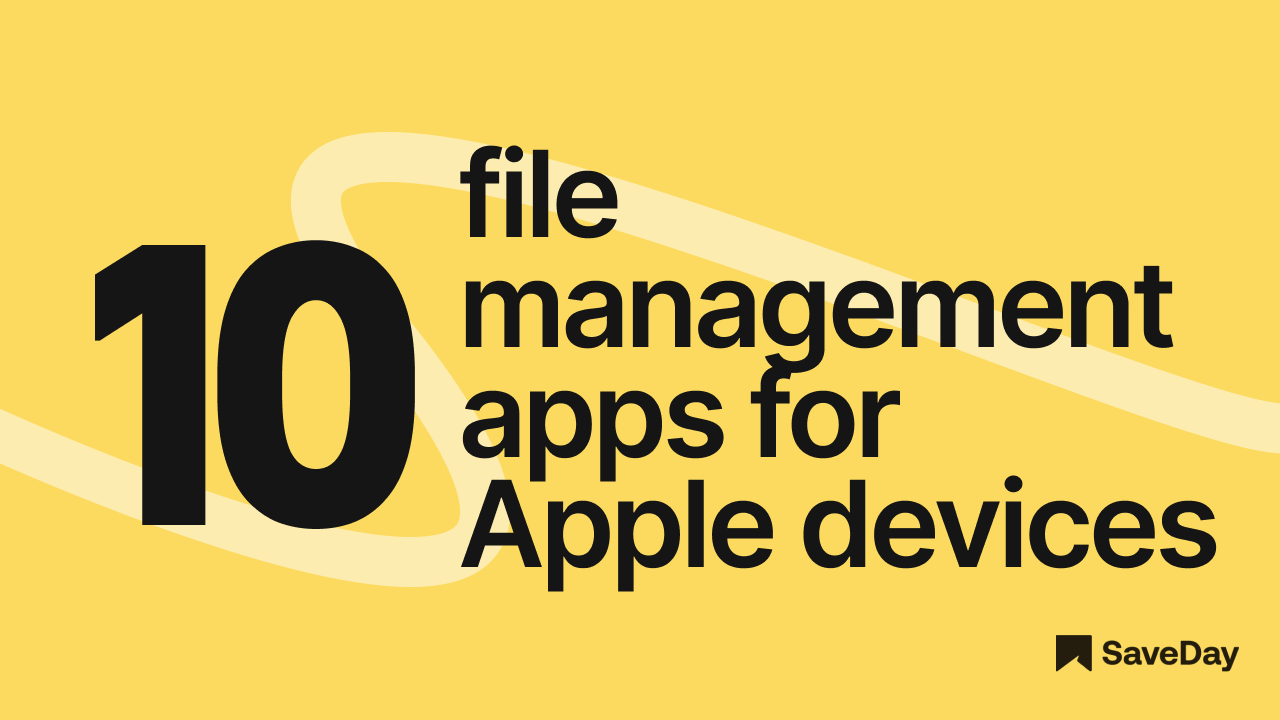
Tired of losing your files on your Apple devices? Check out our top 10 picks for the best file manager for macOS and iOS.
With the best file manager for iPhone and the best file manager for Mac, you'll never lose a document again.
Don't end up like that guy who deleted his thesis – read our guide now!
Is there an app for organizing files?
A file manager is an app that helps you organize, find, and manage your files and folders on your devices.
It lets you do things like view, move, copy, delete, and sort your files easily.
File manager apps are important tools for anyone who wants to keep their digital stuff neat and easy to find, whether it's on a computer, phone, or tablet.
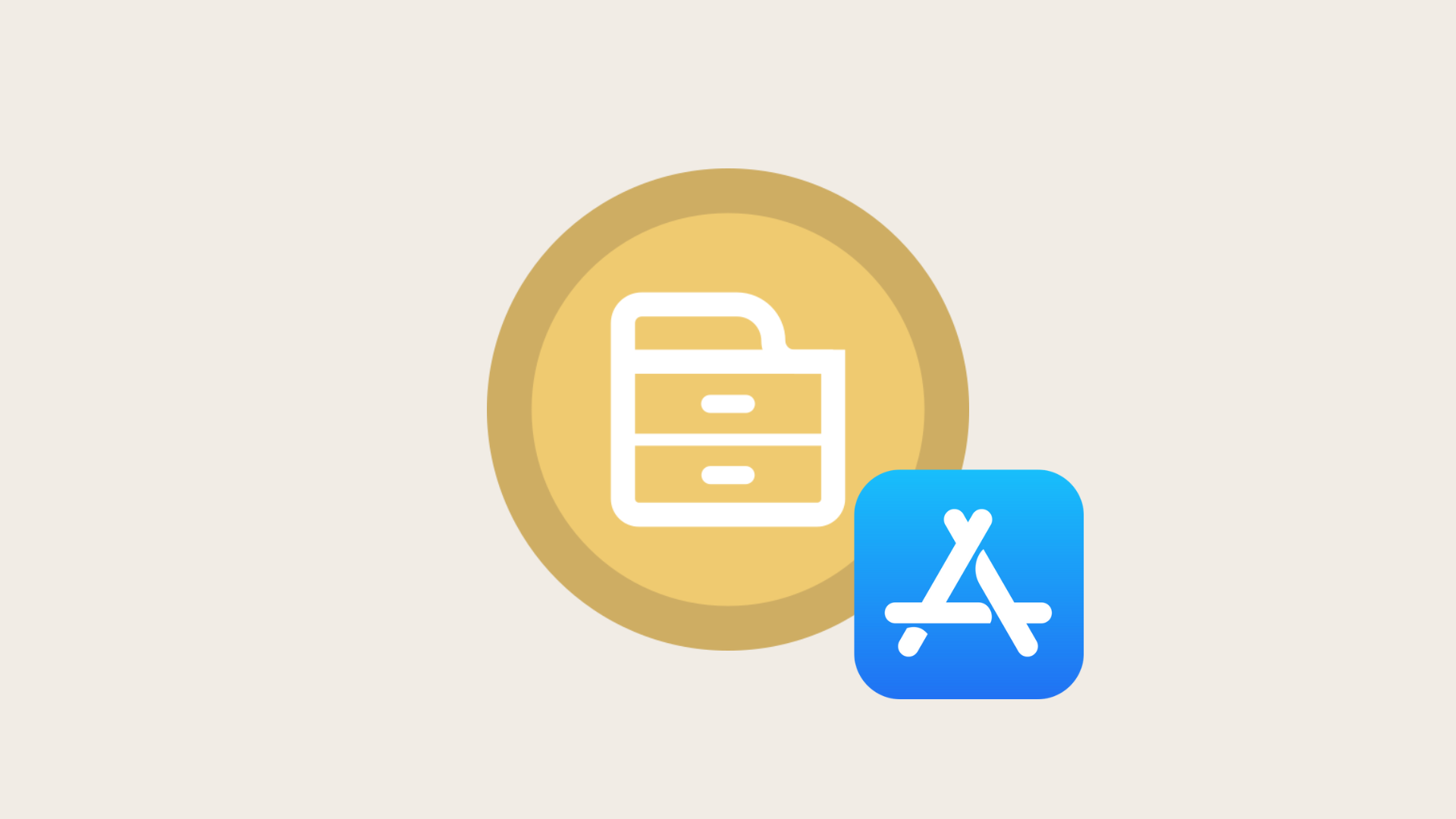
In today's digital age, we all deal with a lot of files every day – from work documents and school projects to photos and videos.
Without a good way to manage these files, it’s easy to get lost and waste time looking for things. This is where file manager apps become very useful.
What does the file manager app do?
Explore the reasons why you should rather choose a file manager app:
1. Convenience:
File manager apps are very convenient.
You can access them directly on your device, without needing an internet connection.
Meanwhile, when using browser extensions or websites, you need to be online.
This means you can organize and manage your files anytime and anywhere.
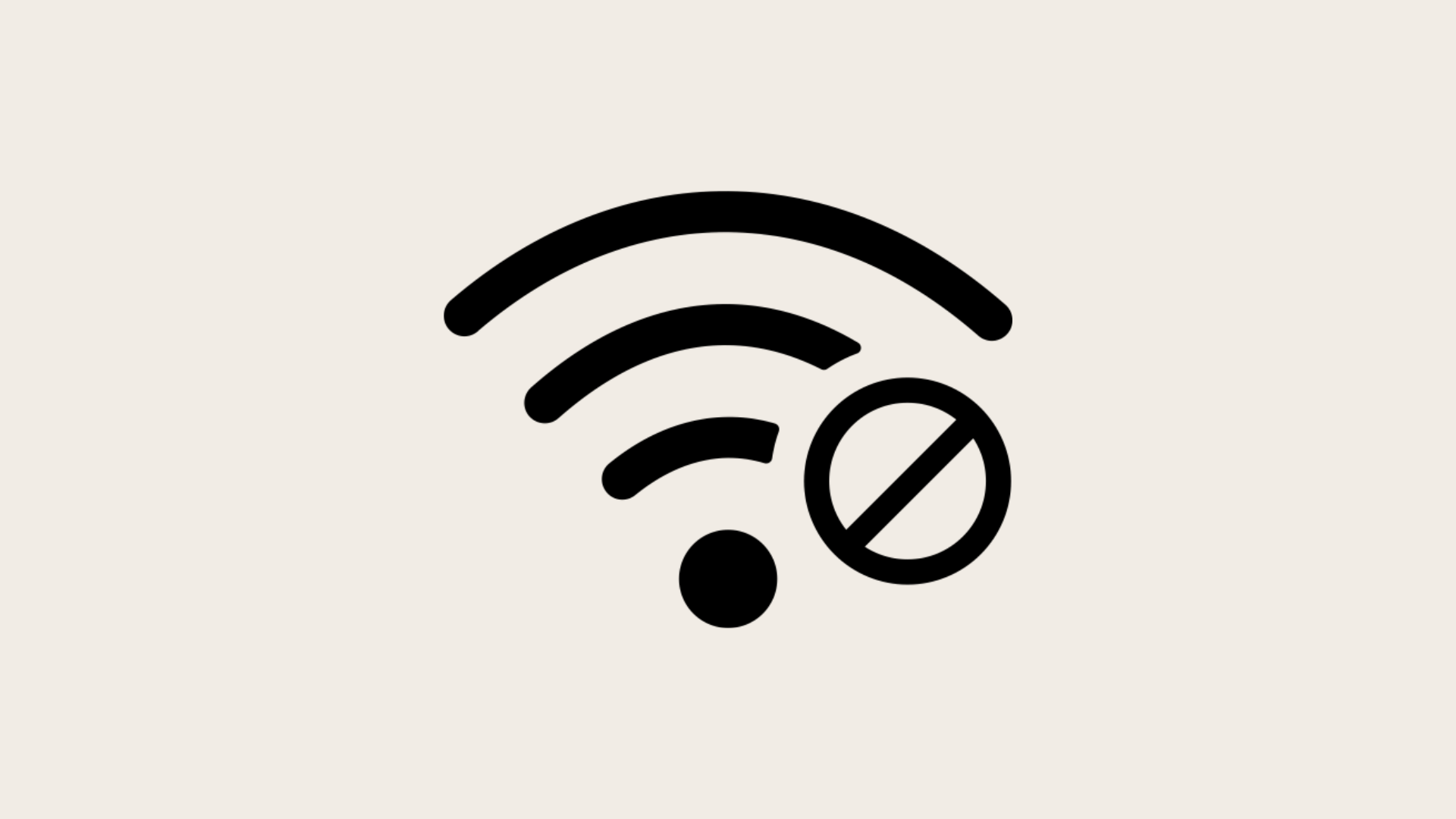
2. Security:
When handling important or private files, security is crucial.
File manager apps are generally more secure than browser-based tools.
They often include features like encryption and password protection to keep your files safe from unauthorized access.
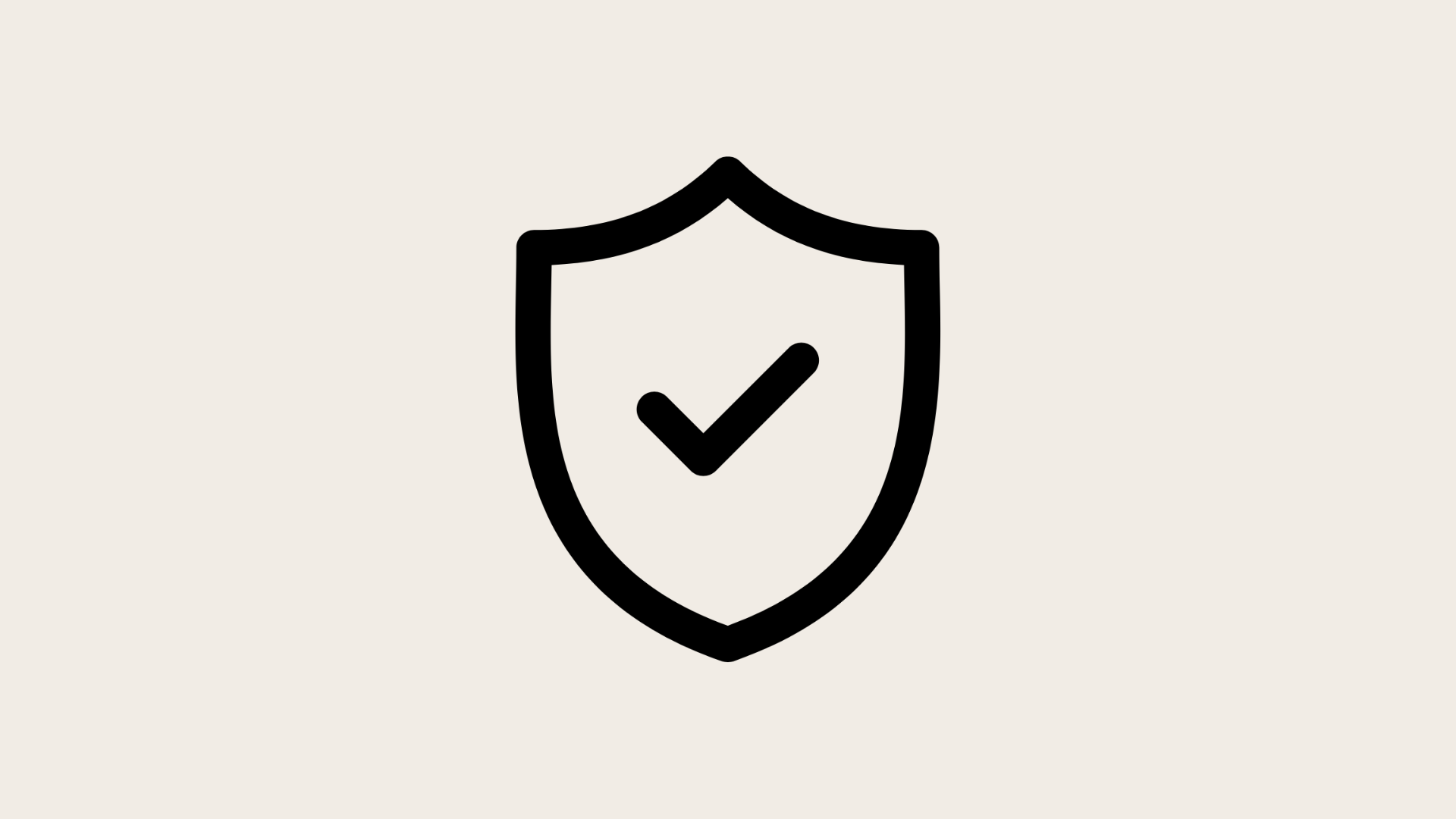
3. Performance:
File manager apps are designed to handle lots of files quickly and efficiently.
They often include features like batch operations, which allow you to move or delete many files at once.
This saves time and effort compared to doing it one by one.
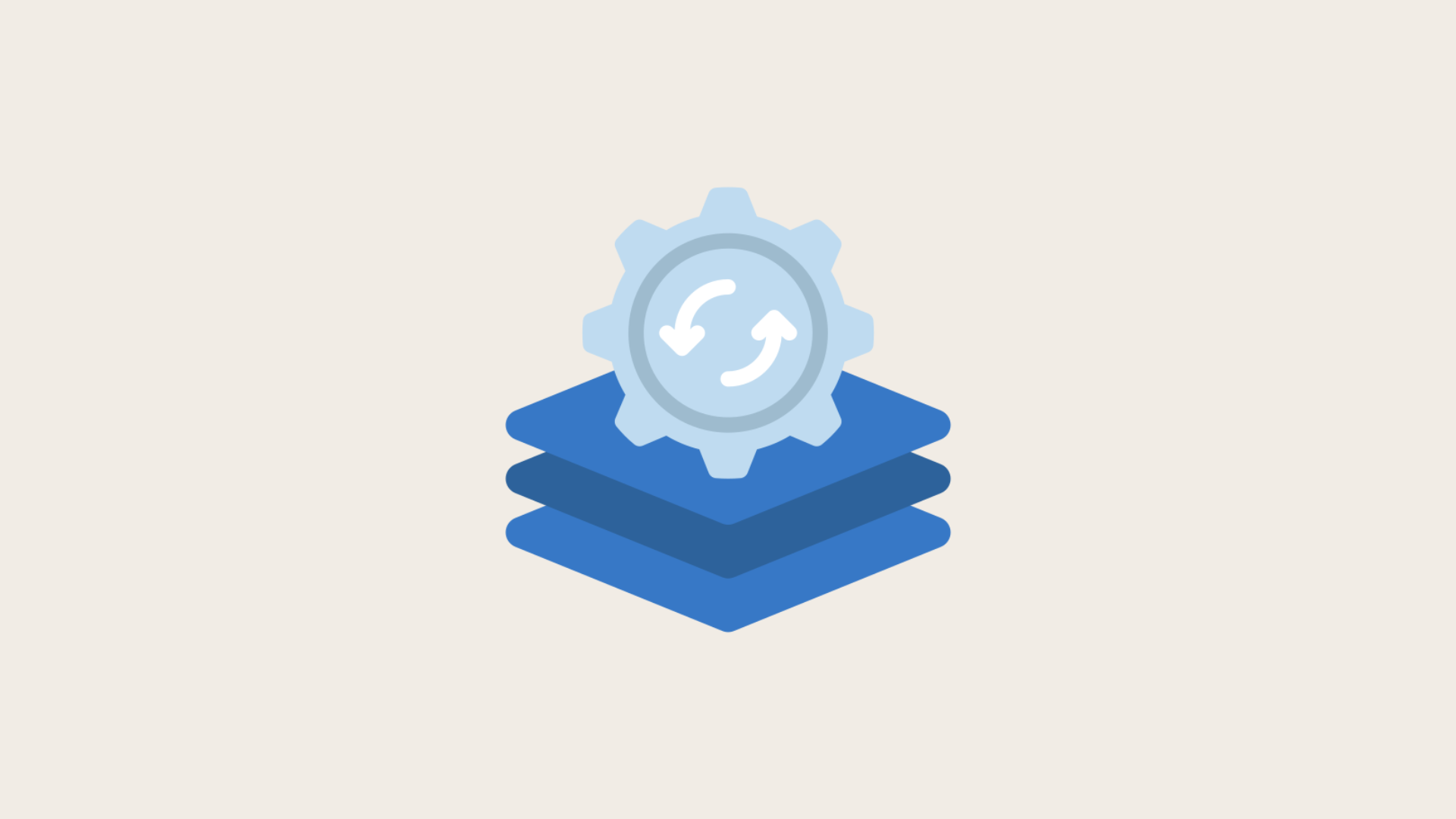
4. Integration with Cloud services:
Many file manager apps can connect with cloud storage services like Google Drive, Dropbox, and OneDrive.
This makes it easy to access and sync your files across different devices.
For example, you can start working on a document on your computer and continue on your phone without any hassle.
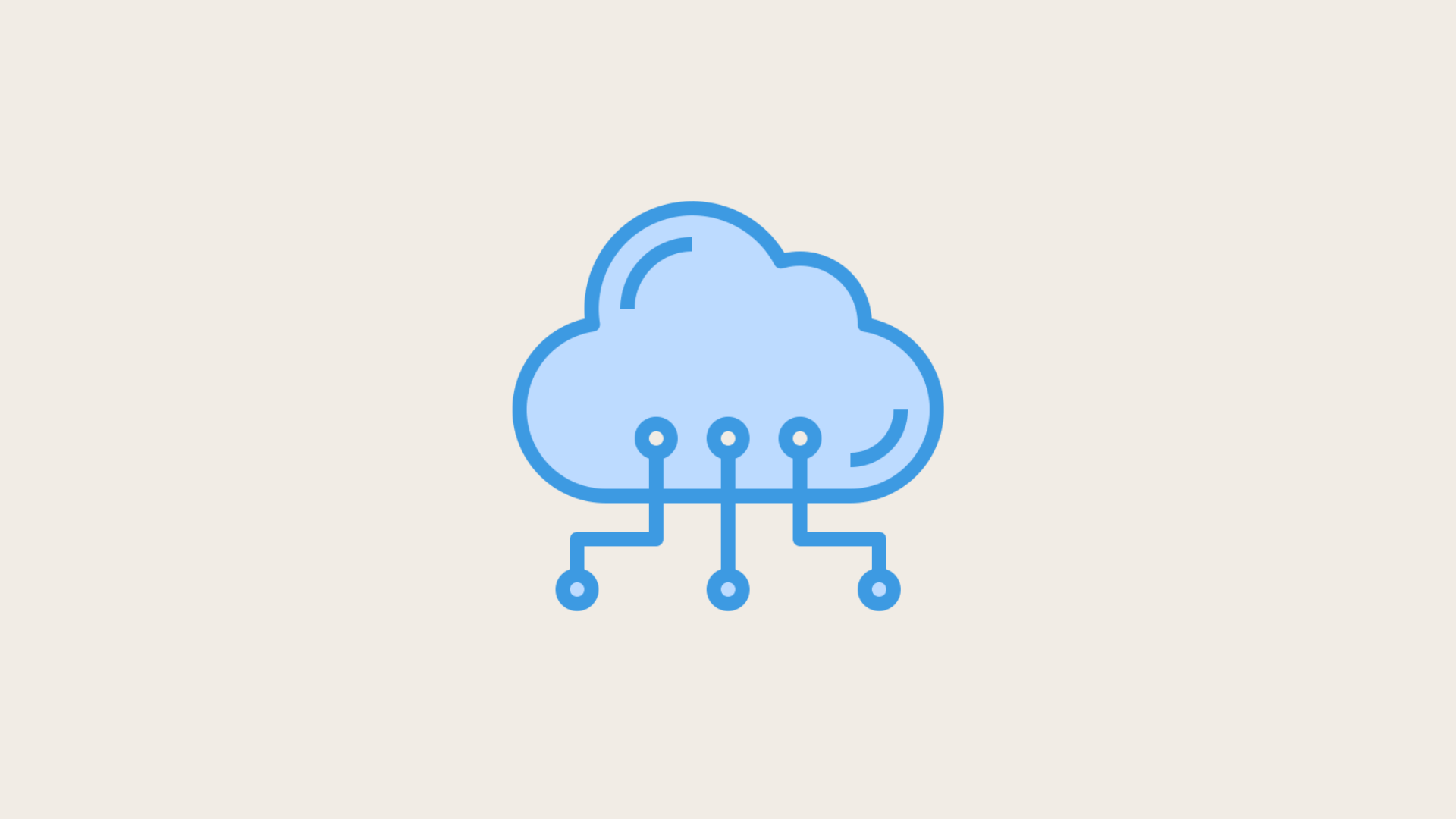
5. Advanced organization tools:
These apps often come with helpful features like tagging, color coding, and advanced search options.
By doing this, you can easily find and organize your files, especially when you have a lot of them.
For students and professionals, these tools can be a big help in managing large collections of documents.
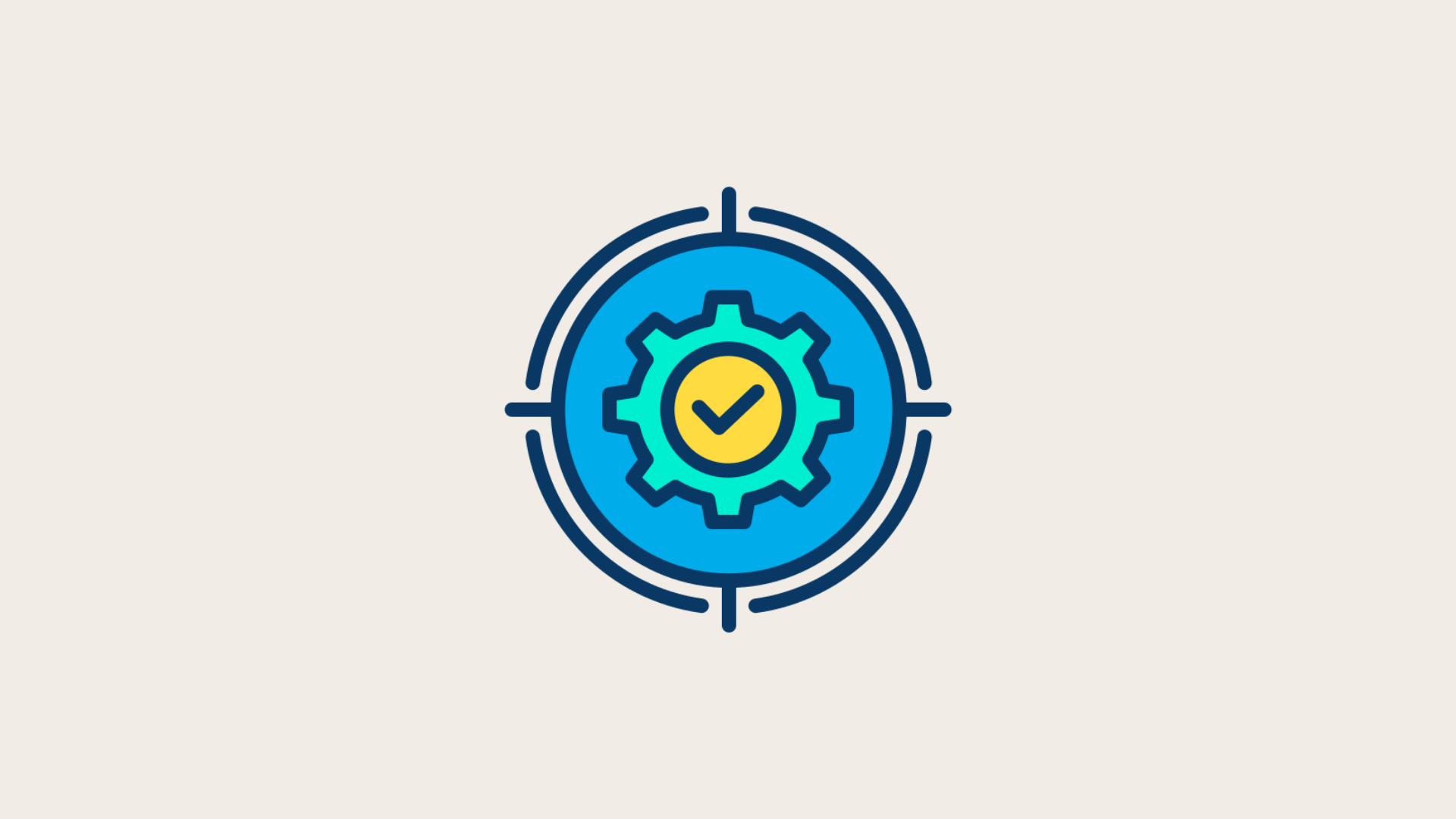
6. Customization:
File manager apps allow you to customize their look and functionality.
Some offer dual-pane views, which let you see and manage two folders at the same time.
Others have shortcuts and automation features to help you do repetitive tasks quickly, improving your productivity.
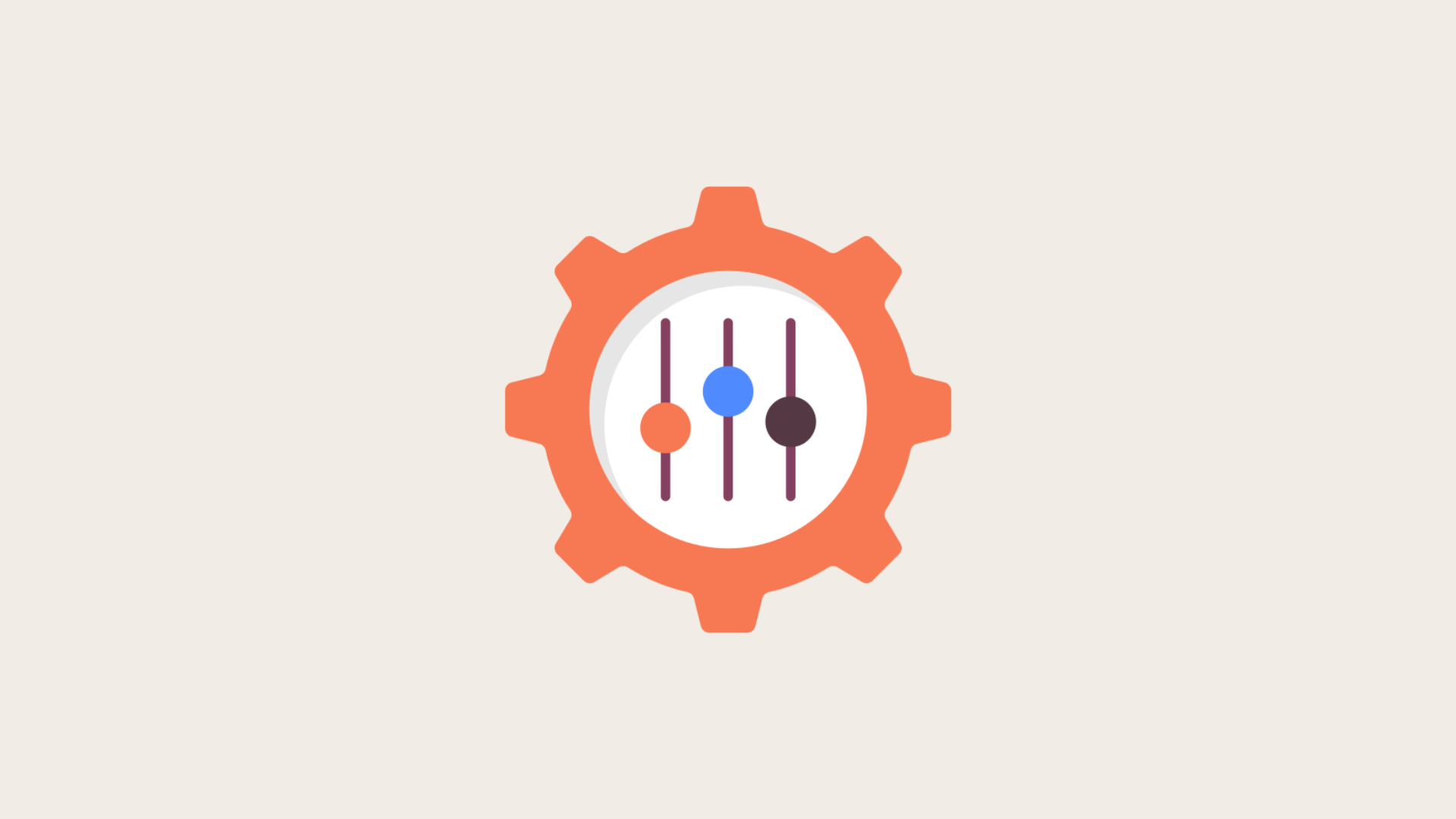
7. Mobile users need file manager apps:
For mobile users, file manager apps are essential.
Phones and tablets usually don’t come with powerful file management tools, making it hard to organize and access files.
File manager apps designed for mobile devices solve this problem by offering user-friendly interfaces and touch-optimized controls.

Is it safe to use a file manager?
Using a file manager is generally safe, but its safety depends on several factors:
1. Source of the file manager:
Make sure you download and install the file manager app from a reputable source.
For example, you can find it on an official website or a trusted app store.
Avoid downloading from unknown sites that might offer altered versions containing malware.
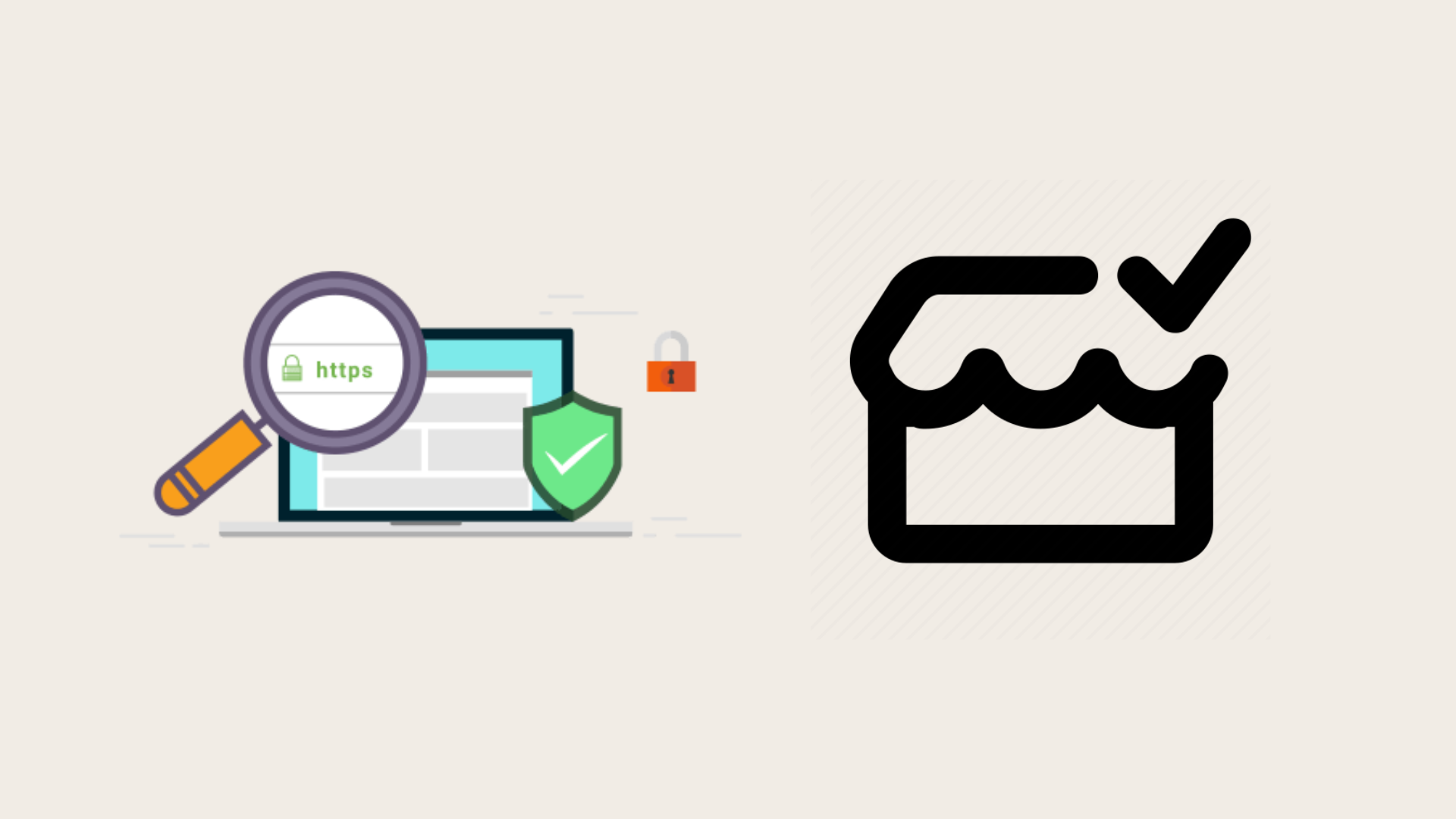
2. Permissions:
Be careful about the permissions file manager apps ask for.
A good file manager will need access to your files and storage.
But it shouldn't need access to unrelated things like your contacts, camera, or microphone.
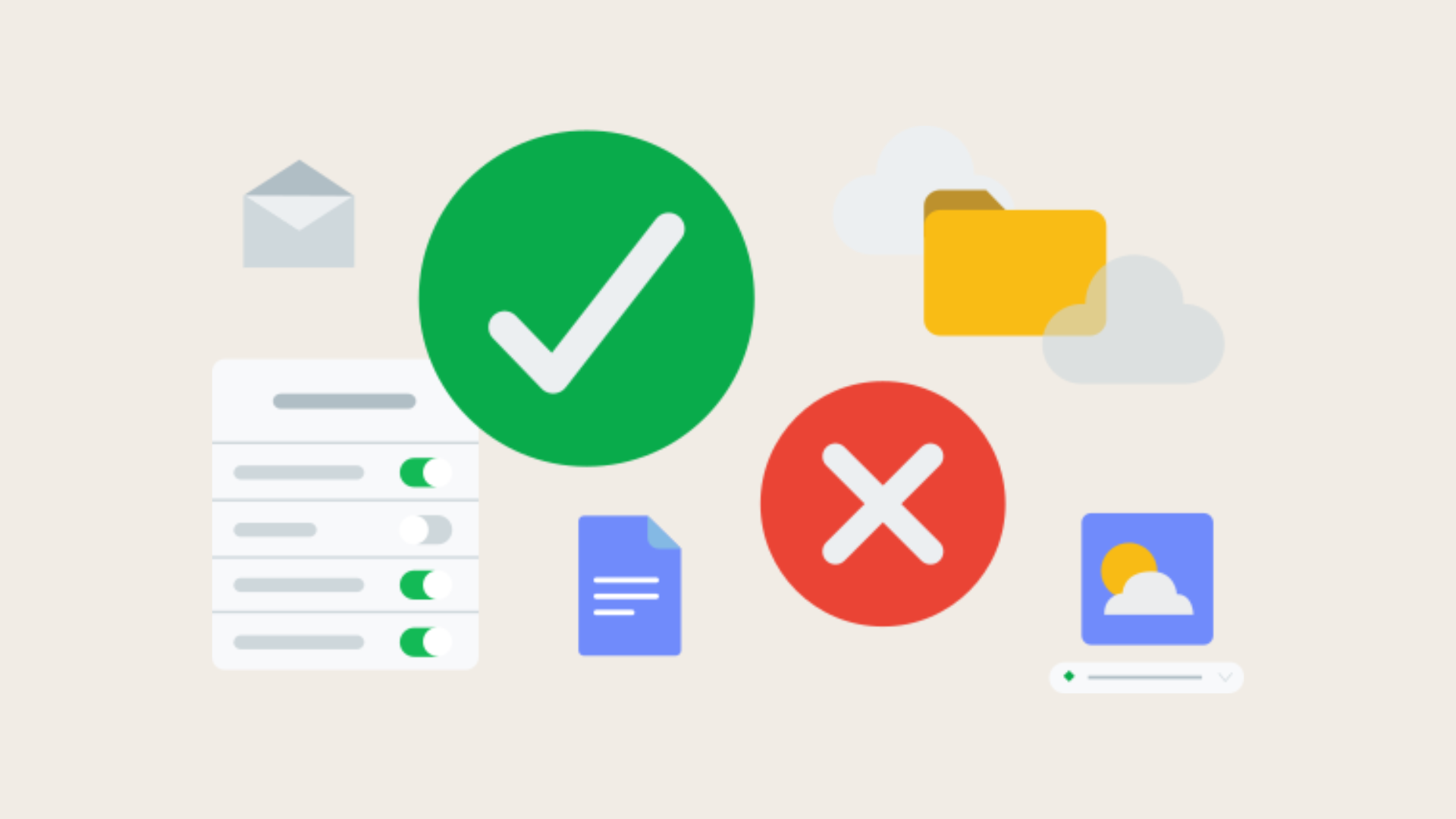
3. Updates:
Regularly update your file management app to get the latest security fixes and new features.
Developers release updates to fix security problems that hackers could exploit.
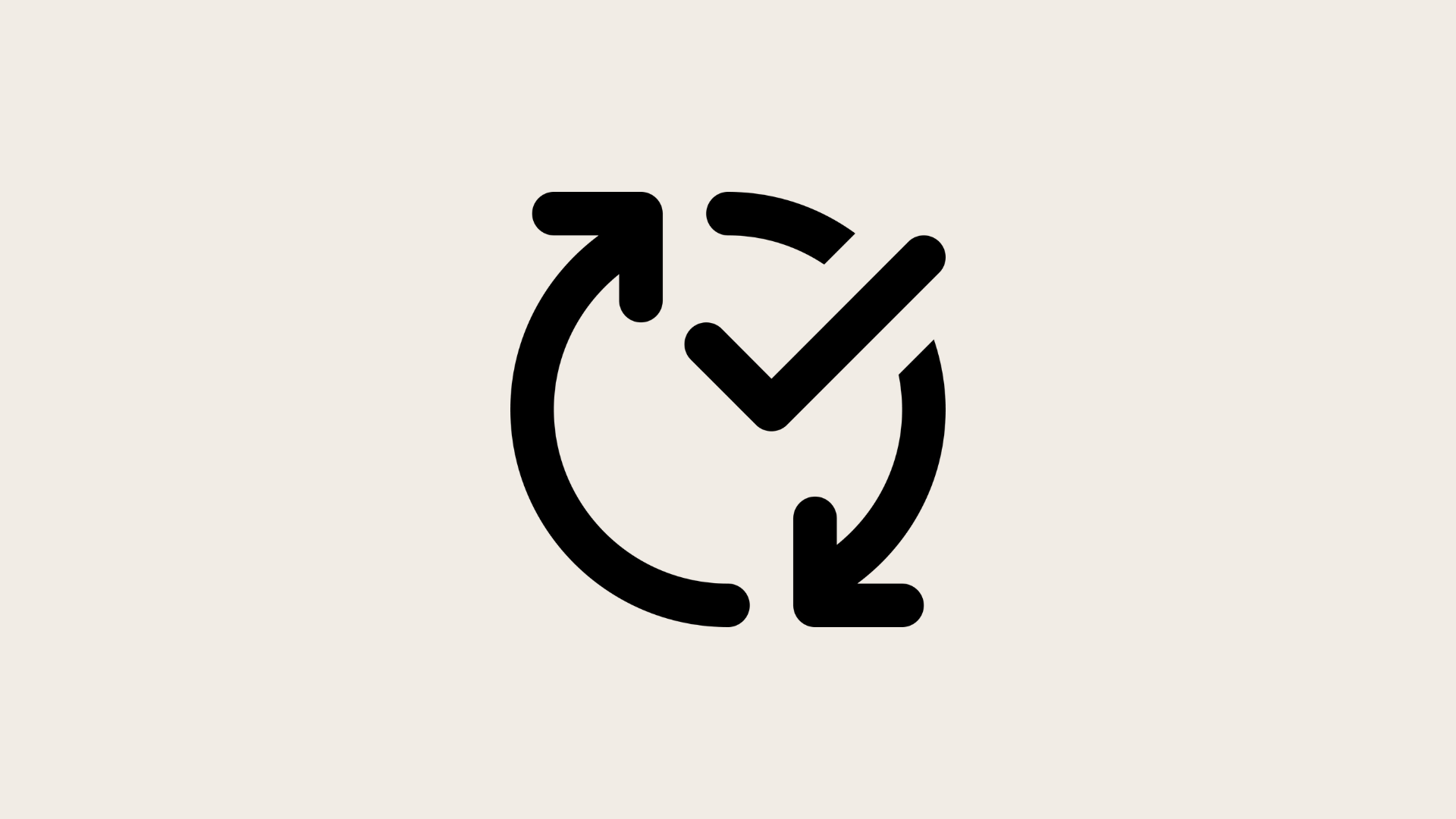
4. Reputation and reviews:
Check user reviews and ratings.
A file management app with good reviews and high ratings from many users is usually more reliable and trustworthy.
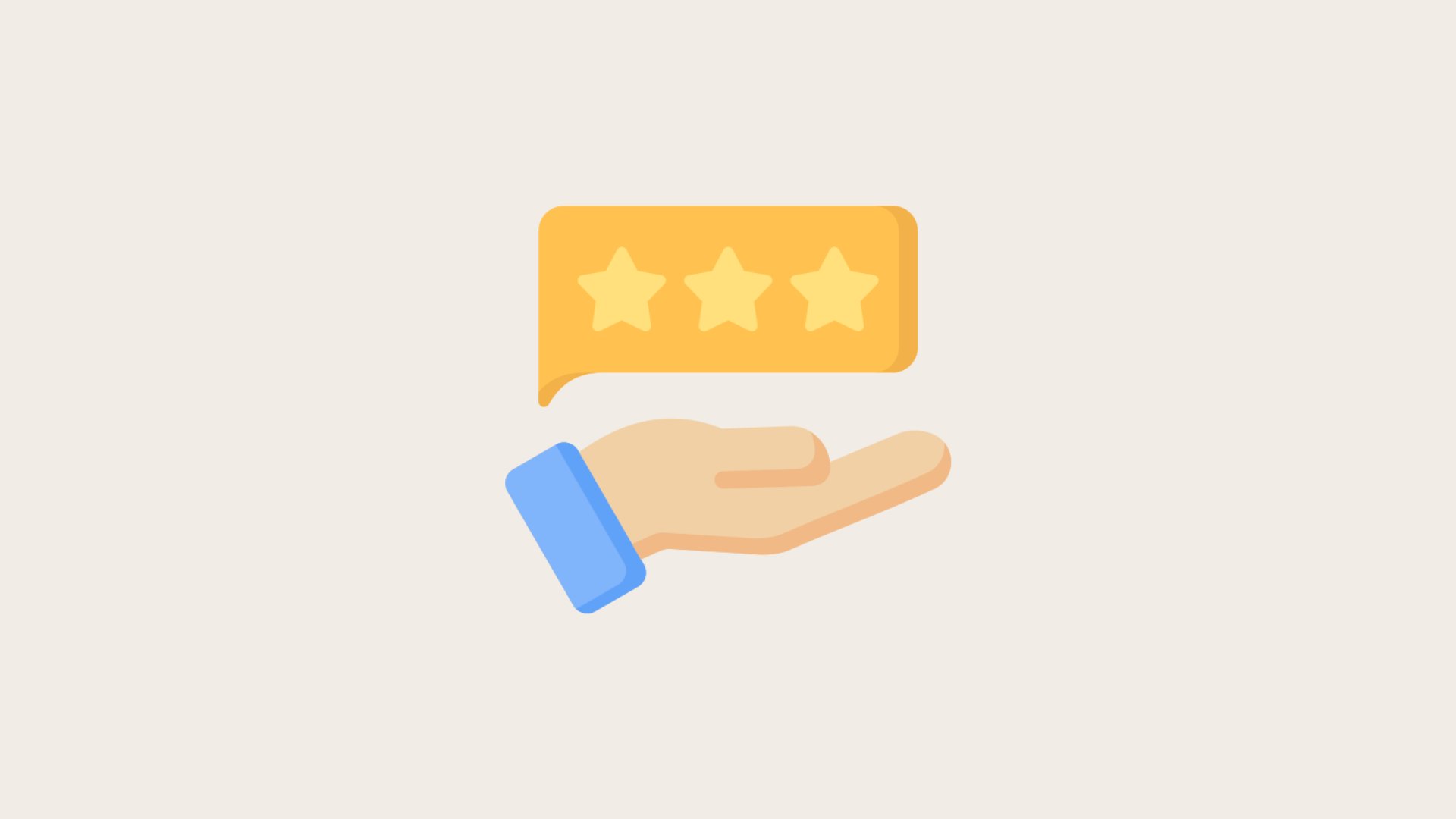
5. Security features:
Some file manager apps have extra security features like encryption, password protection for files, and secure deletion.
These features can make your files safer.
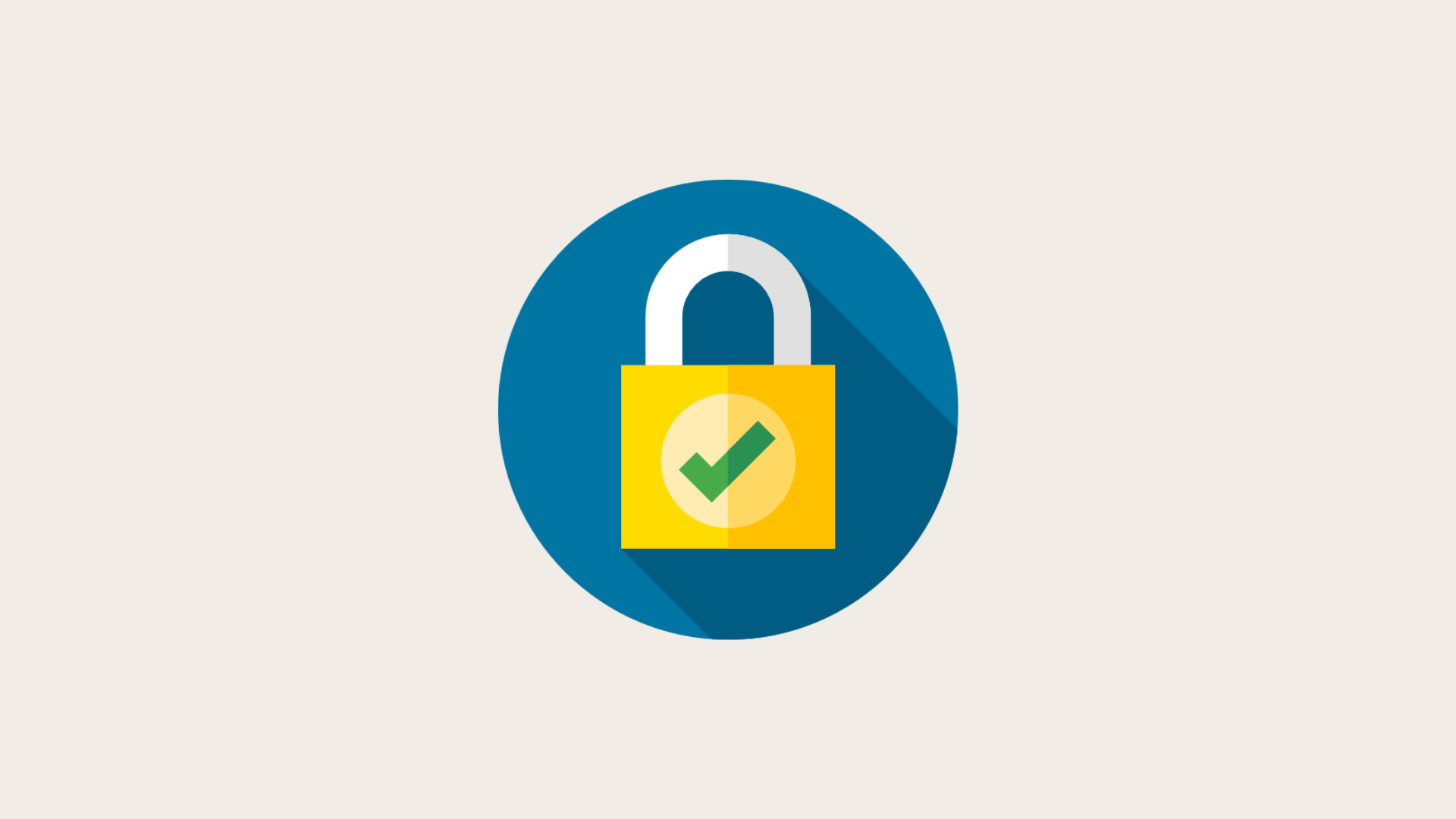
6. Avoiding suspicious actions:
Be careful about using the file manager to open or run unknown files.
Malicious files can infect your system, especially if you don't have good antivirus software.
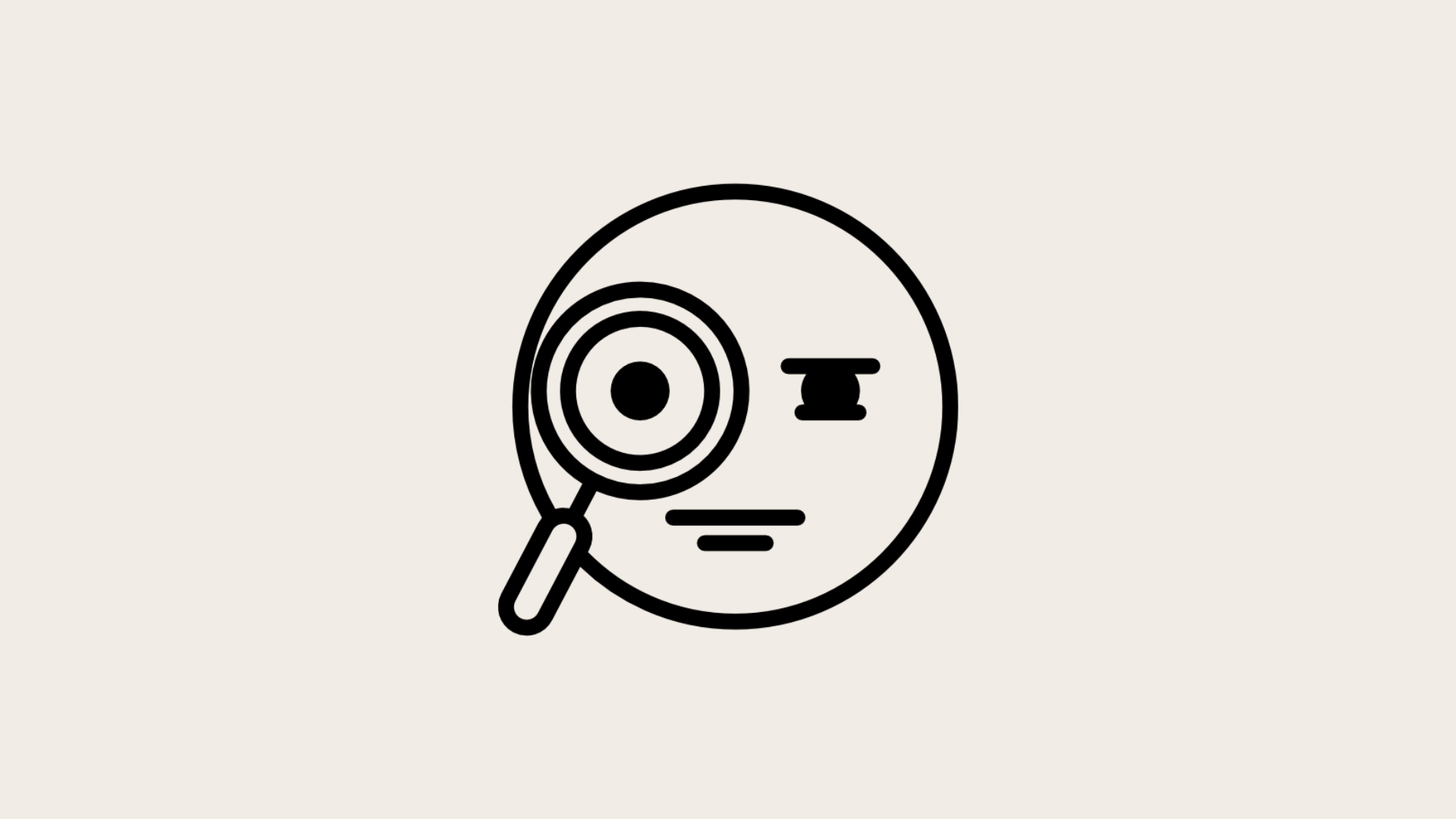
What is advanced file management?
Advanced file management is a way to organize, handle, and secure files using powerful tools and features that go beyond basic file management.
With a simple file manager, you can do basic tasks like copying, moving, and deleting files.
But an advanced file manager offers more advanced features to make these tasks easier and more efficient.
What is the best file manager?
Finding the best file manager app is crucial for staying organized. It saves time and reduces stress. In this guide, we'll explore the top options and why they matter.
Do iPhones have a file manager?
Choosing the best file manager for iPhone and iPad can greatly enhance how you organize and access your files. Here are some top iPhone file manager and iPad file manager apps, each with unique features, pros, and cons.
1. SaveDay
SaveDay is an AI file management app. With SaveDay, you can bookmark much more than web links and articles, making it easy to read them later and find them whenever you need. This app is ideal for anyone seeking a reliable file manager in iOS.
Key features:
- Save content in any format (web links, images, videos, photos, podcasts, audio...) while keeping them confidential in this file manager.
- Set reminders in this iOS file manager to stay on top of your reading list and never miss out on valuable information.
- Easily highlight any web page or social post and share it with beautiful templates.
- Add sticky notes anywhere on a webpage, highlight notes to your saved content, and timestamp notes for video moments.
- Get instant notes and summaries from YouTube videos, articles, and more.
- Search by keyword or in your preferred language from what you saved in this file management app.
- Access all your notes in the sidebar of this file manager in iOS.
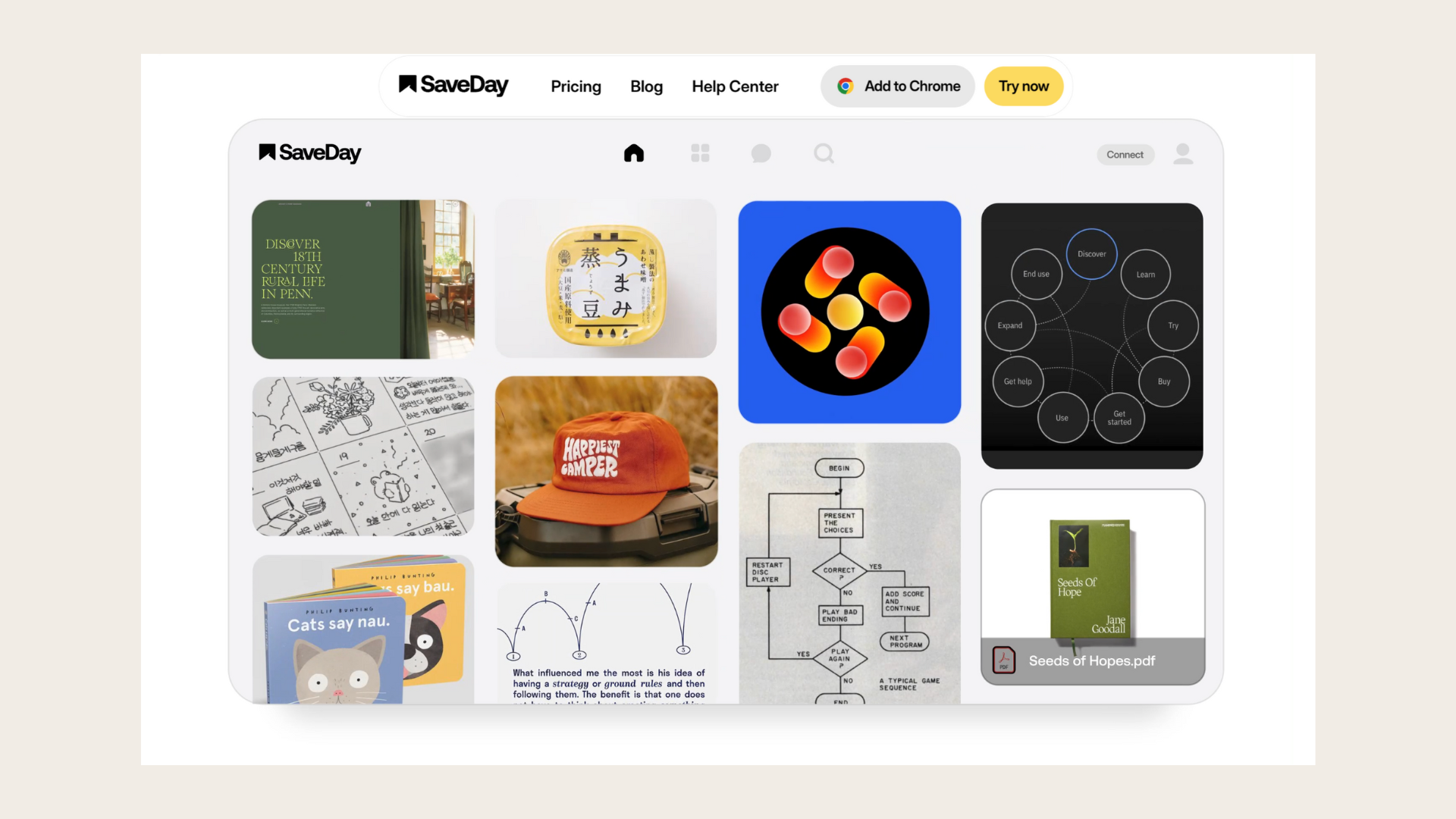
Pros:
- Supports various content formats.
- Easy to learn all features of this iOS file manager.
- Keeps your files private and secure.
- Features reminders to help you stay organized.
- Provides AI-generated summaries for quick insights.
- Answers questions based on what you saved in this file management app.
- Free version available.
Cons:
- Limited to certain platforms for this file management app.
Pricing:
Freemium
2. Coolmuster iOS Assistant
Coolmuster iOS Assistant simplifies data management on iOS devices. It’s compatible with both Mac and Windows, providing a user-friendly experience for managing your files. This makes it a top contender for the best file manager for iPhone and iPad file manager.
Key features:
- One-click data management for iOS devices.
- Backup and restore for iPad, iPod, and iPhone data.
- Easy-to-navigate interface.
- Works on both Mac and Windows.
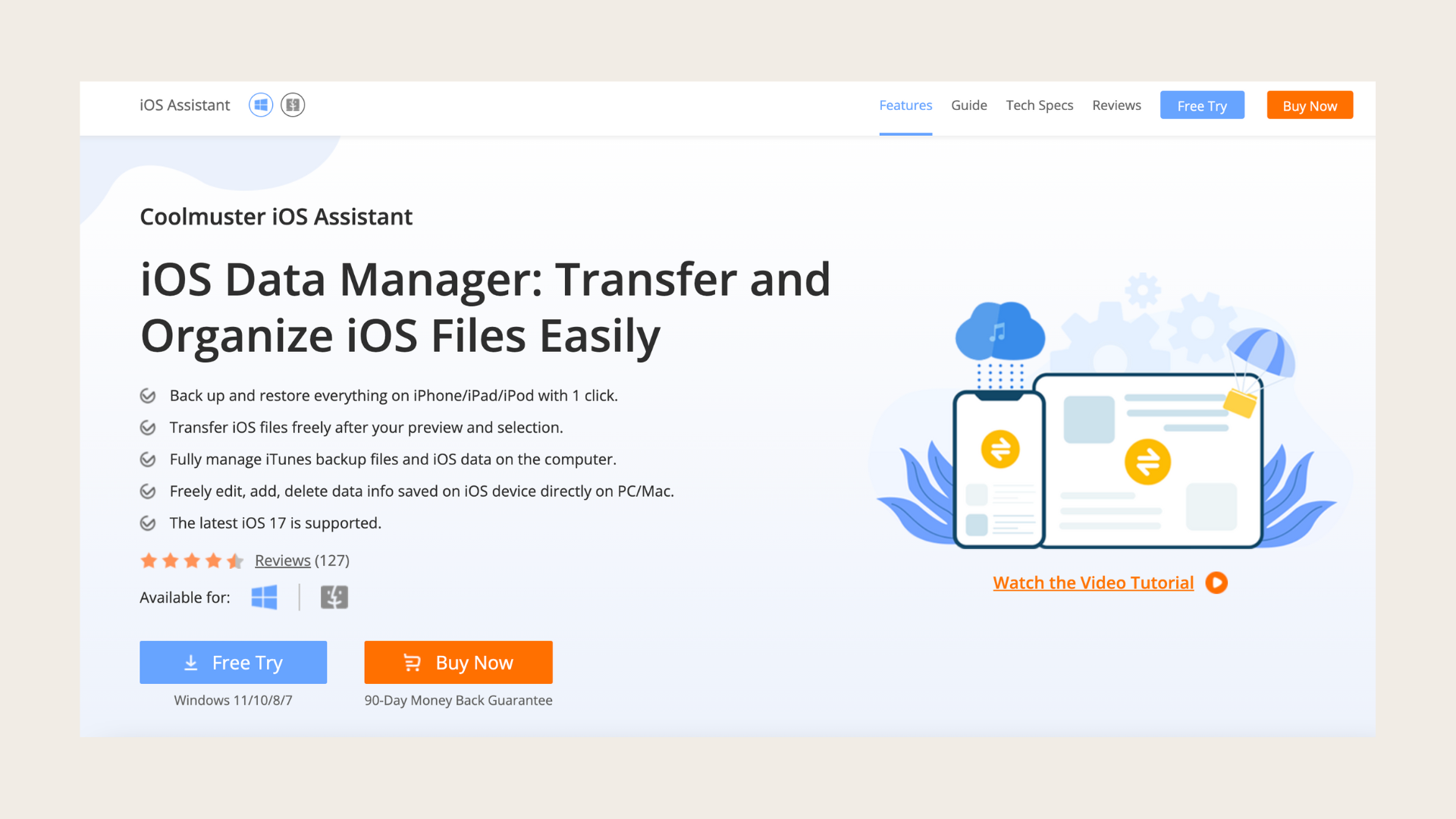
Pros:
- Simple data management.
- Secure backups and restores.
- User-friendly design.
Cons:
- Only compatible with iOS devices.
Pricing:
Freemium
3. Documents: File Manager & Docs
Documents app enhances file organization on your iPhone. It supports file transfers via WebDAV and Cloud storage, making your files accessible anywhere. This makes it a reliable iPhone file manager and iPad file manager.
Key features:
- Powerful file recognition for security.
- Direct text file editing.
- Accessible from anywhere.
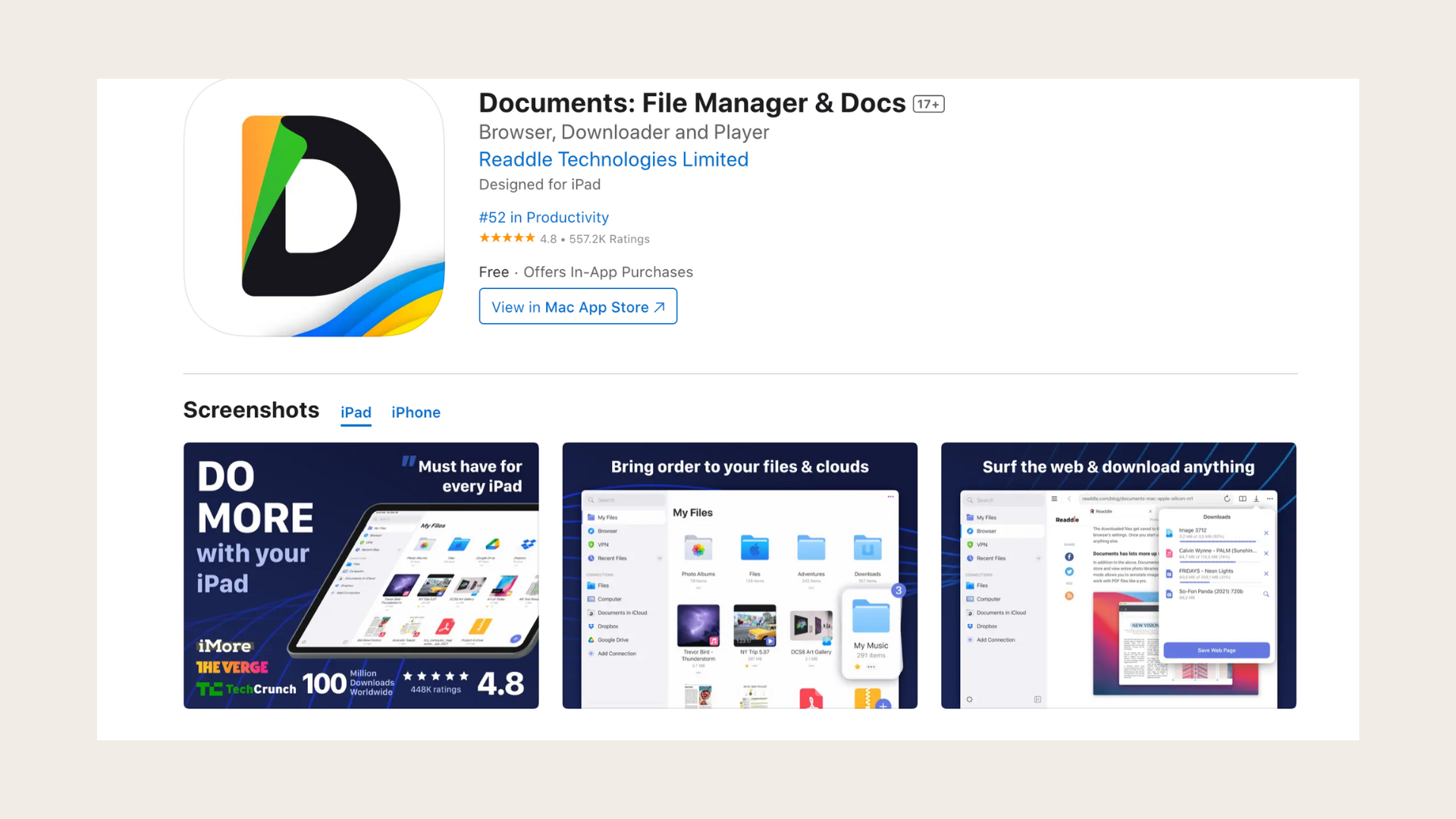
Pros:
- Enhanced security with file recognition.
- Flexible file editing.
- Accessible anytime.
Cons:
- Higher battery usage.
Pricing:
Freemium
4. Microsoft OneDrive
OneDrive improves iPhone file handling with a reliable backup system. Its compatibility across platforms (Android, iPhone, Windows) allows easy integration, making it a versatile iPhone file manager and iPad file manager.
Key features:
- AI for quick file finding.
- Strong encryption for file security.
- Multi-platform compatibility.
- Robust file-sharing options.
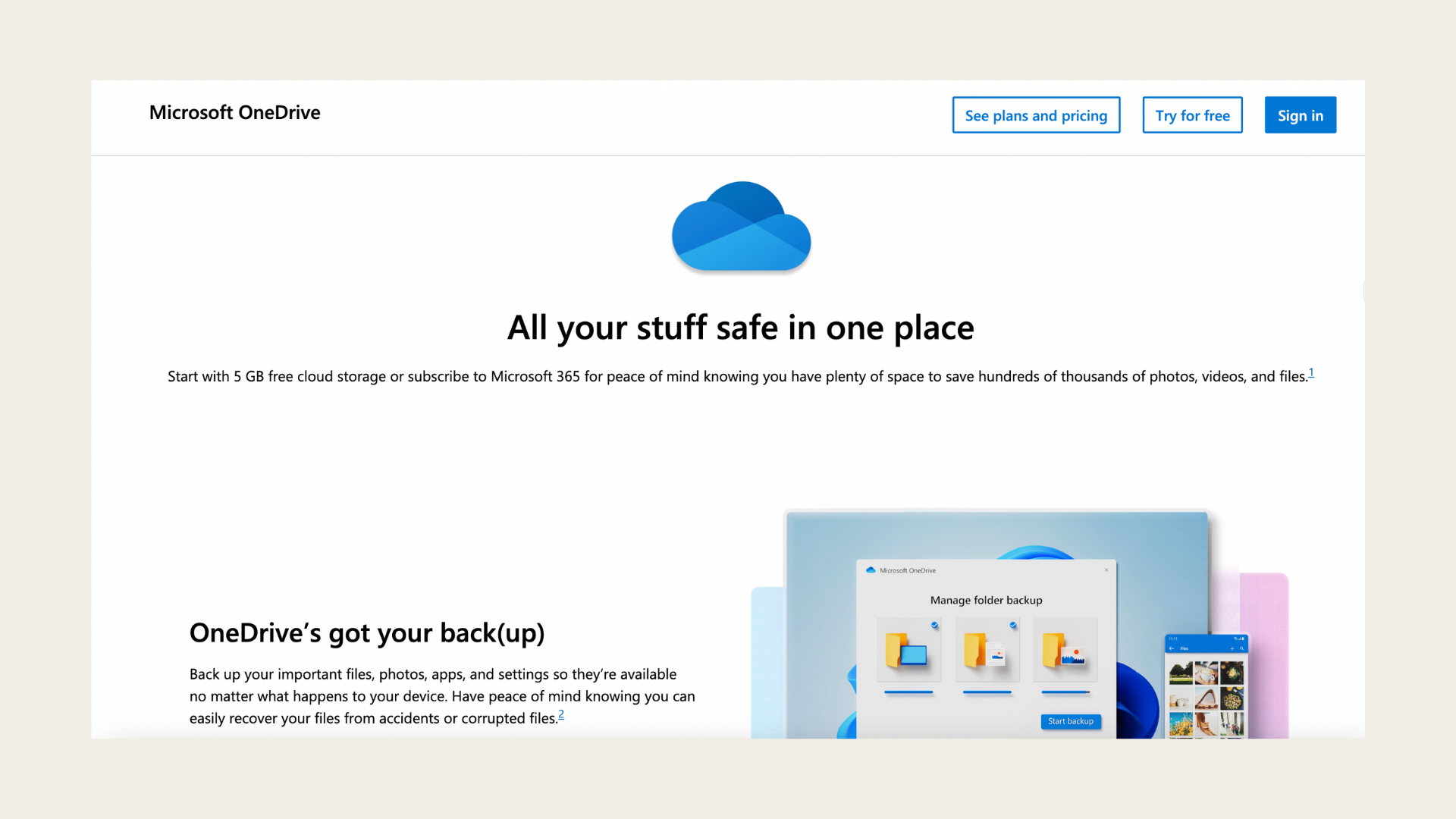
Pros:
- Fast file finding with AI.
- Secure file storage.
- Works across various platforms.
Cons:
- Sometimes slow file sync.
- Limited free storage (5 GB).
Pricing:
Freemium
5. FE File Explorer
FE File Explorer makes navigating the iOS file system easy.
It supports various file types and encodings, making it a flexible iOS file manager.
Key features:
- Supports various file formats and encodings.
- In-app media player for audio and video.
- Access files from FTP, SFTP, and WebDAV servers.
- Customizable interface.
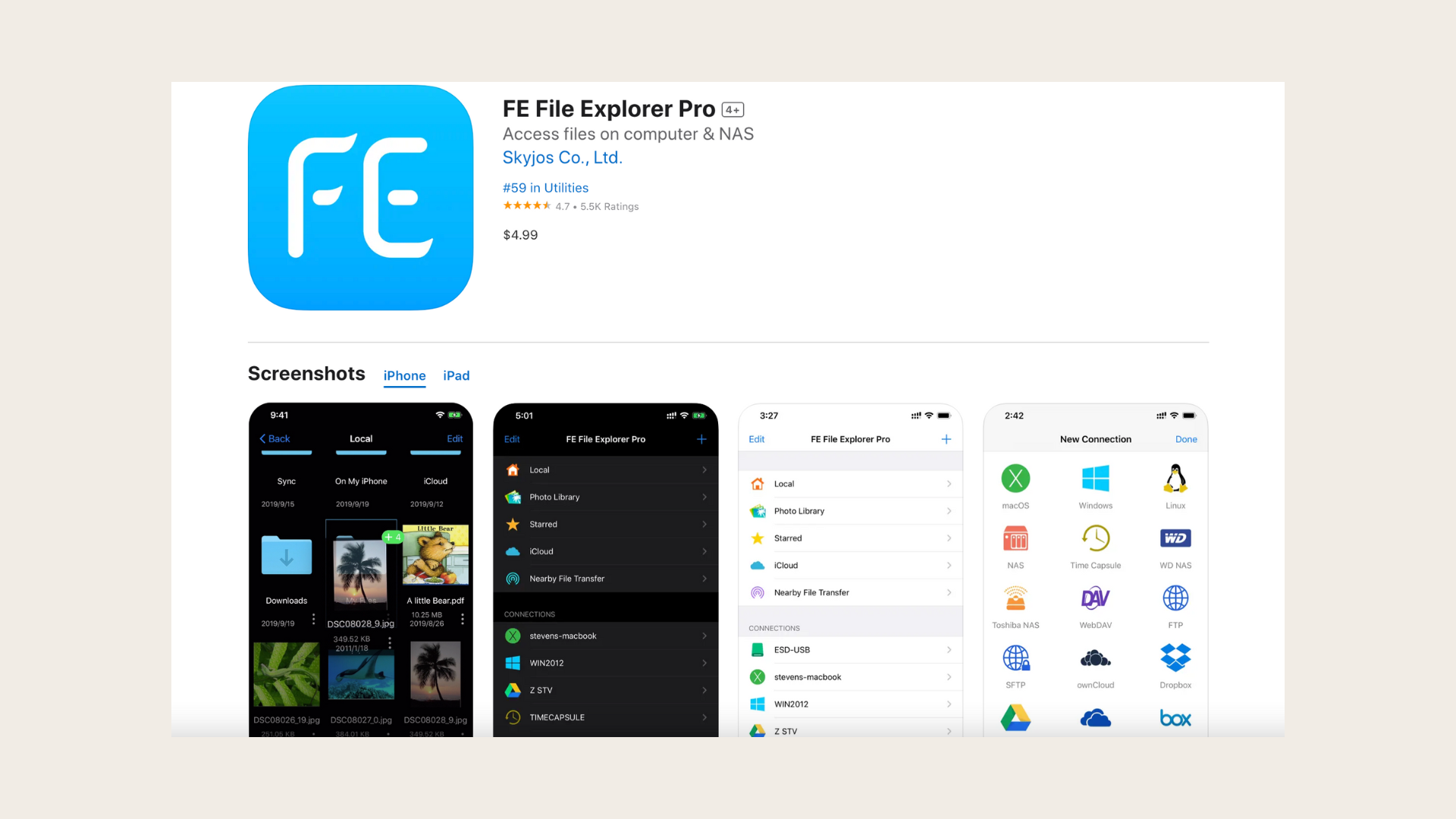
Pros:
- Versatile file format support.
- Media playback within the app.
- Flexible file access options.
Cons:
- Slower transfers for large files.
Pricing:
Freemium
6. Dropbox
Dropbox is a powerful iPhone file manager compatible across different devices.
It makes file handling easy, though its paid plans can be pricey.
It's an excellent iPad file manager as well.
Key features:
- Secure file sharing with cloud services.
- In-app file and document preview.
- Multi-platform compatibility.
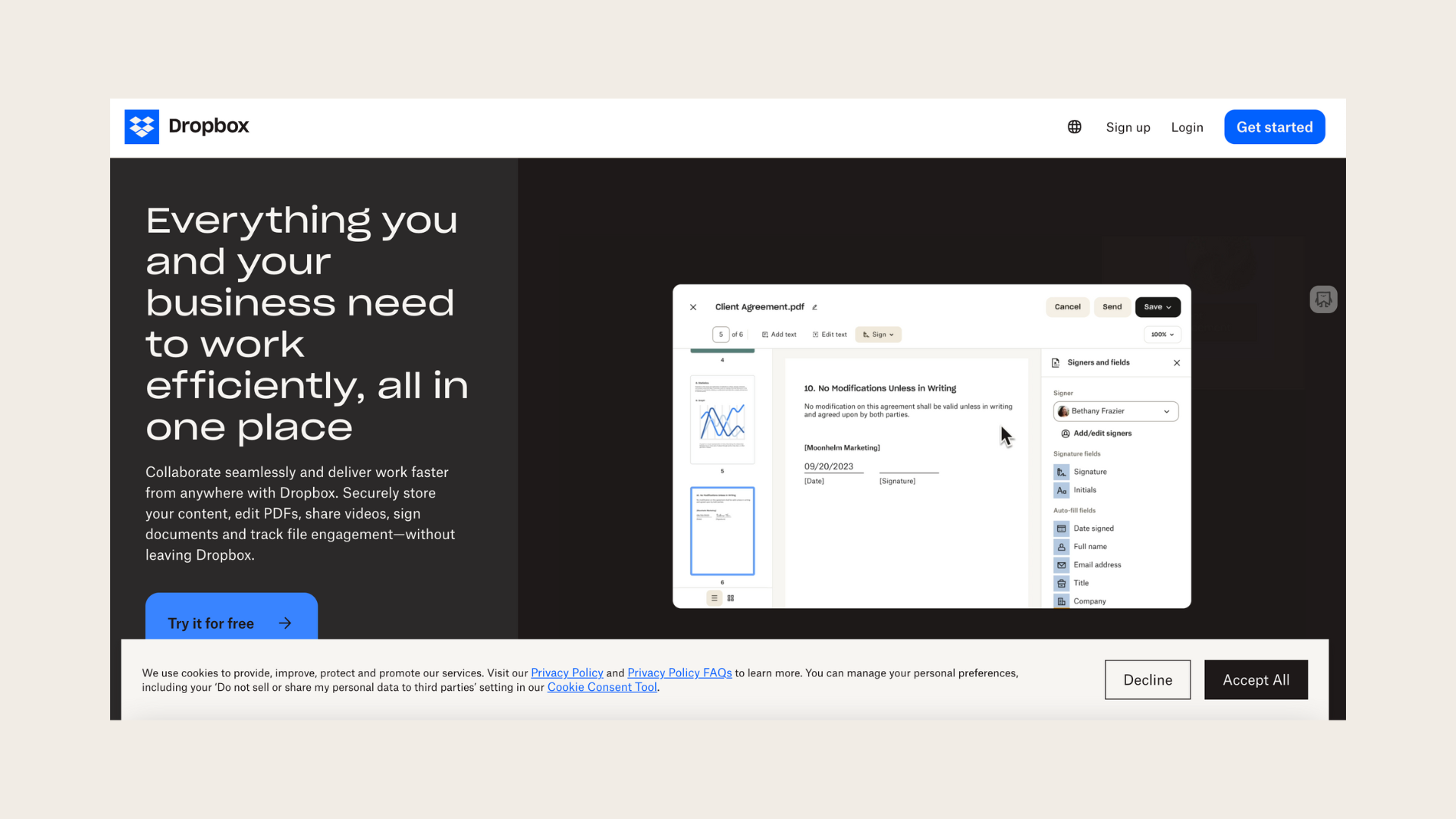
Pros:
- Secure file sharing.
- Easy file preview.
- Works on multiple platforms.
Cons:
- Costly paid plans.
Pricing:
Freemium
Does Mac have a file manager?
Choosing the best file manager for macOS can greatly improve how you handle and organize your files. Here are some top options with key features, pros, cons, and pricing:
1. Finder
Finder is the default file management application on macOS. Represented by the "Happy Mac" icon, it’s essential for navigating and managing files on Mac.
Key features:
- Navigate and manage files, folders, and applications.
- Search files and organize them with tags.
- Preview files without opening them.
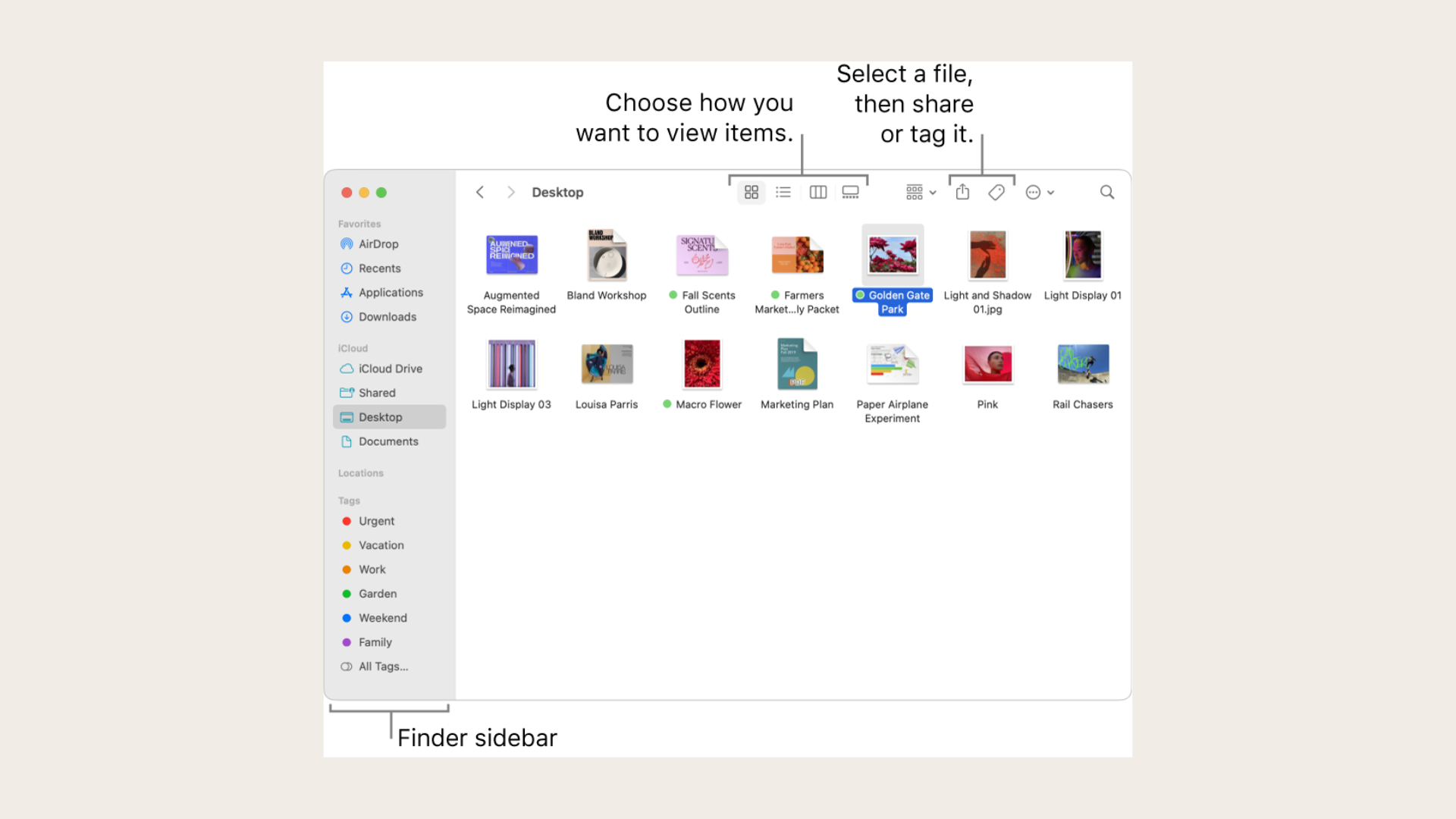
Pros:
- Integrates with various third-party applications.
- User-friendly interface for easy navigation.
Cons:
- Lacks advanced search functions.
Pricing:
Free
2. Commander One: File Manager
Commander One is a powerful alternative to Finder with a dual-panel interface, written in Swift for macOS.
Key features:
- Dual panels with unlimited tabs.
- Built-in file previewer for multiple formats.
- Toolbar button to show hidden files.
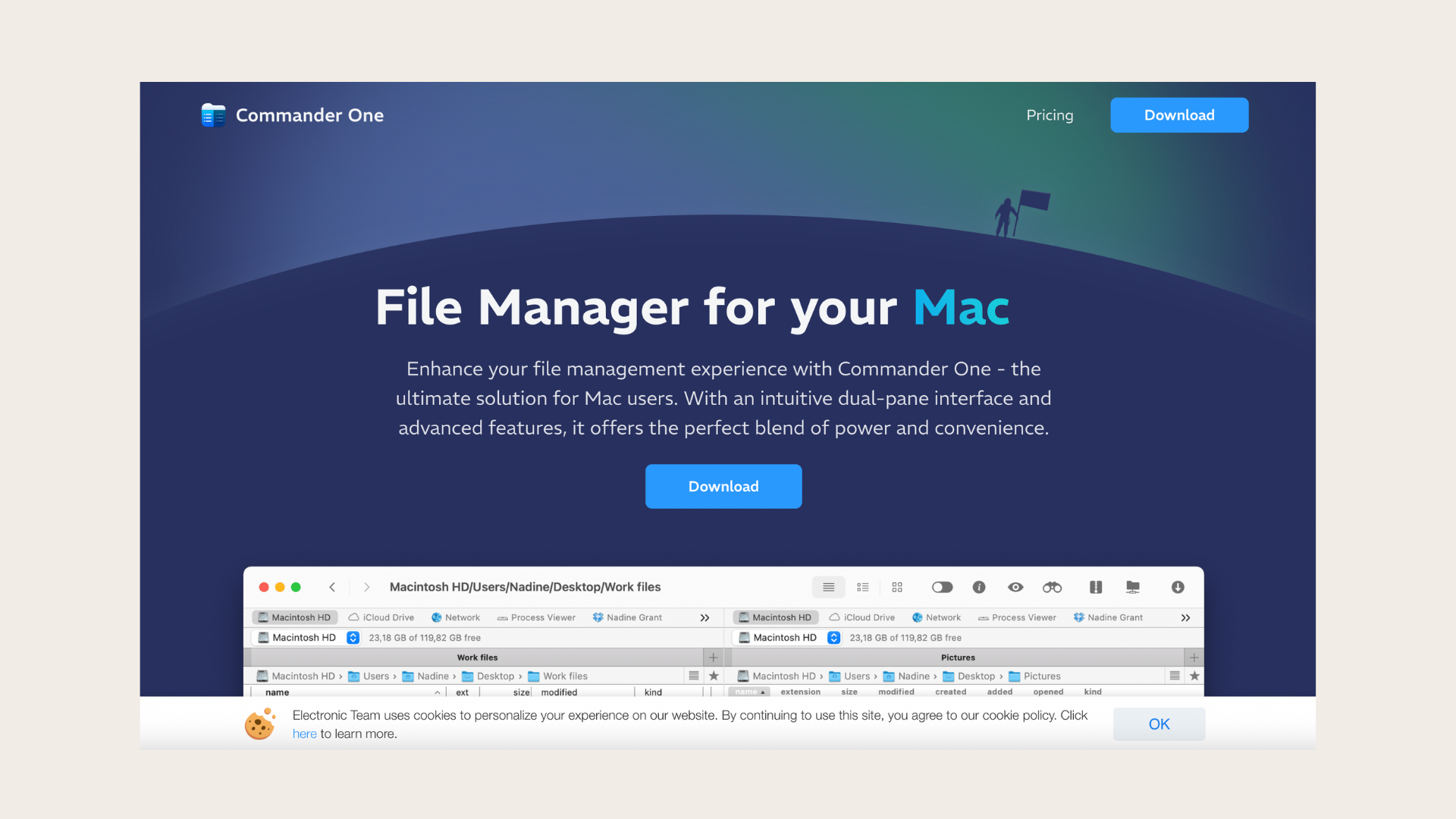
Pros:
- Enhances productivity with dual panels.
- Supports Hex, binary, HTML, text, image, and media files.
Cons:
- Lacks comprehensive security protocols.
Pricing:
Freemium
3. Nimble Commander
Nimble Commander is a fast, efficient macOS file manager with a dual-pane design, written in C++ for optimal performance.
Key features:
- Dual-pane model with classical design.
- Batch renaming function.
- Remote connection to WebDAV, FTP, Dropbox, and SFTP servers.

Pros:
- Fast performance with C++ coding.
- Supports remote file operations.
Cons:
- Slow customer service response.
Pricing:
Freemium
4. muCommander
muCommander is an open-source macOS file manager with a dual-pane interface, perfect for comprehensive file management.
Key features:
- Dual-pane model with multiple tabs.
- Configurable keyboard shortcuts.
- Supports third-party tools like Dropbox and Google Drive.
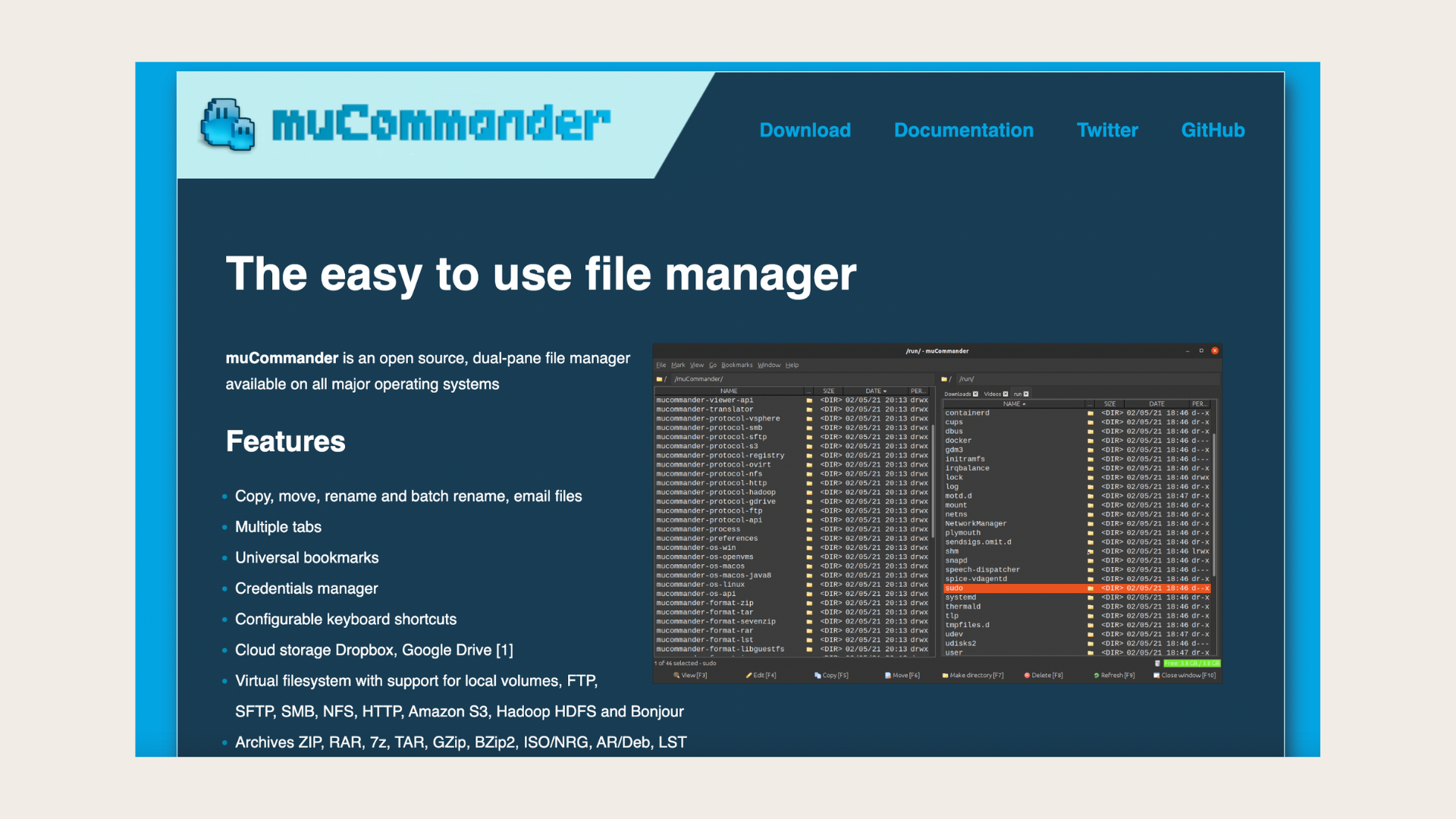
Pros:
- Customizable user interface.
- Available in multiple languages.
Cons:
- Complex user interface for some users.
Pricing:
Free
5. ForkLift
ForkLift is an advanced dual-pane file manager for macOS, enhancing productivity with remote connections to various cloud services.
Key features:
- Supports tags for organizing files.
- Shortcut to show hidden files.
- Remote connections to FTP, Amazon S3, Google Drive, and more.
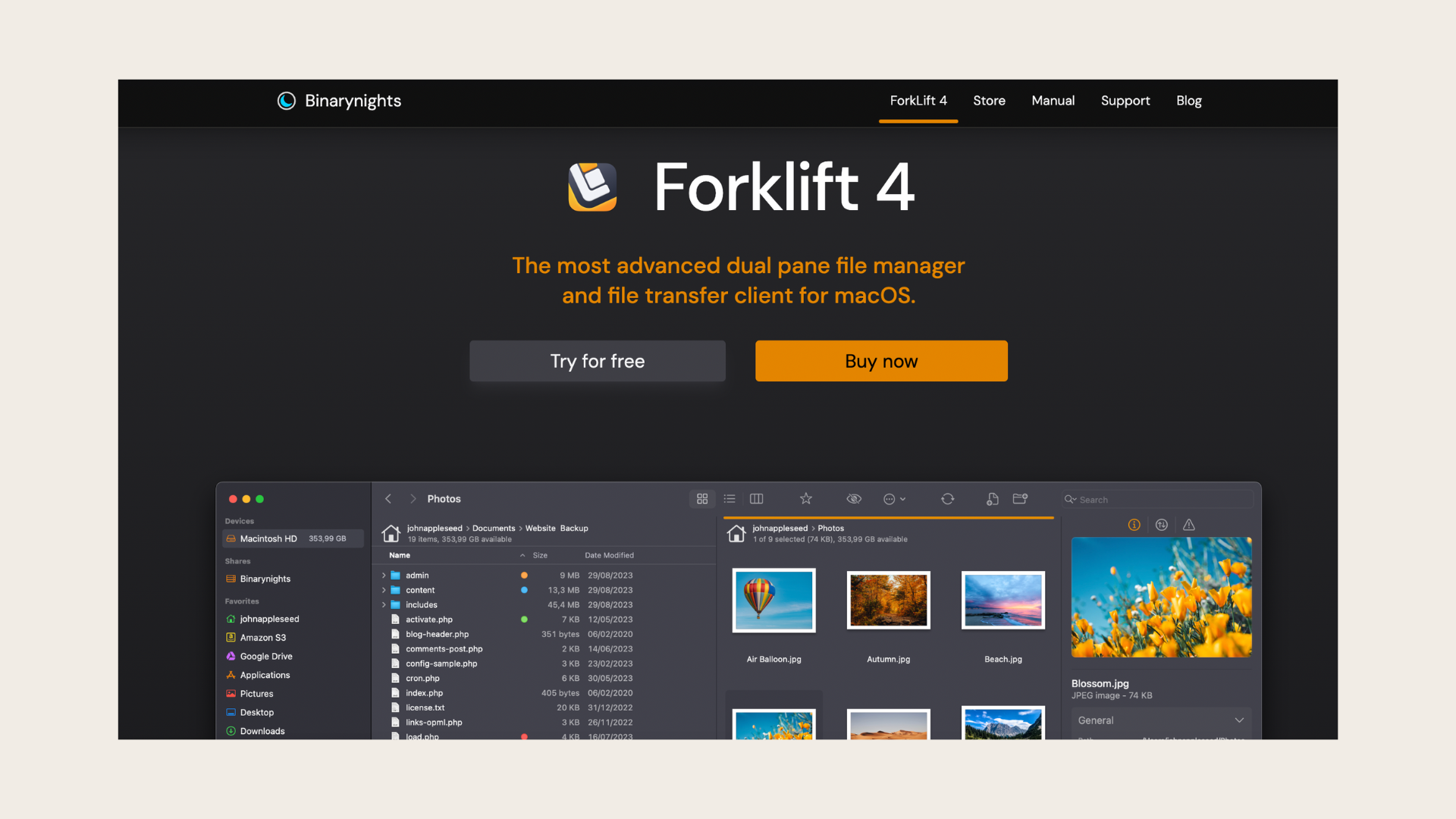
Pros:
- Easy organization with tags.
- Dark mode for low light conditions.
Cons:
- Complex customization options.
Pricing:
Freemium





