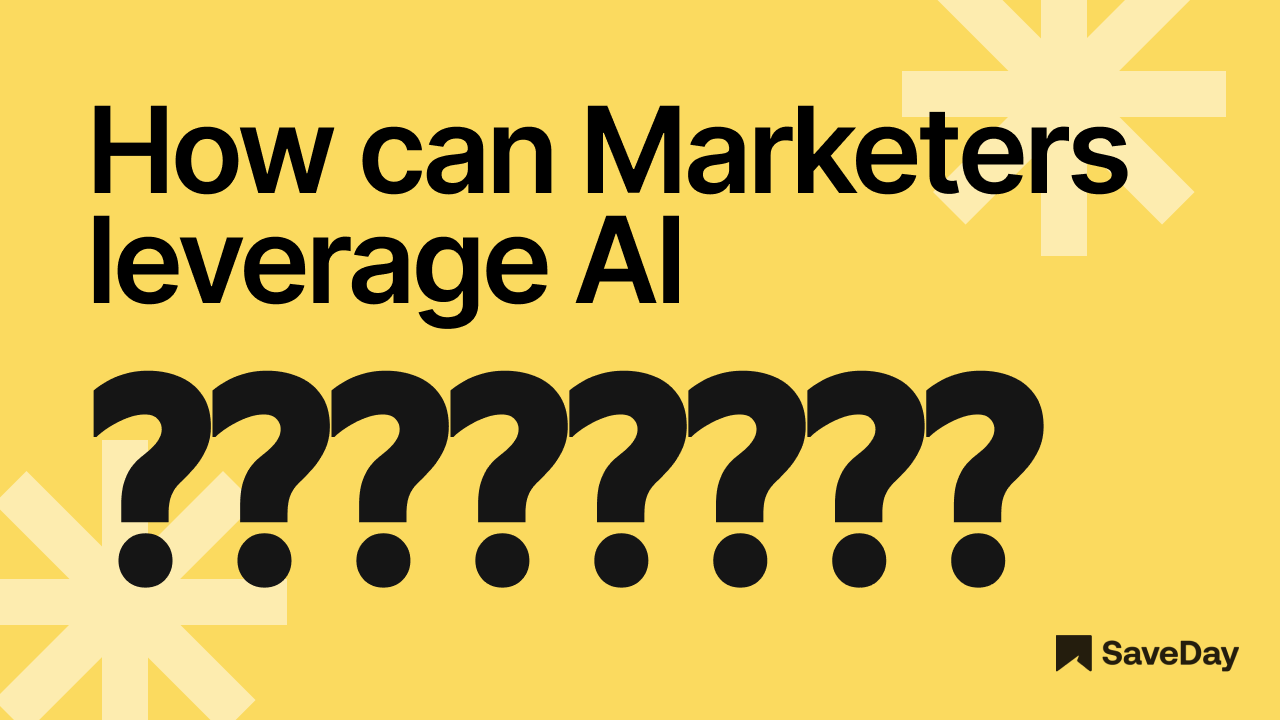In this world of content marketing, data collection and organization have become quite crucial. Whether it’s extracting key data points from multiple research papers or using table entries to make a pie chart, you can benefit greatly from technology tool.
Digitizing images is an important aspect in this regard. There’s a lot of useful data stored inside images, but you’ll regret it if you can’t use them properly. That’s where digitization comes in. From photos to snapshots and handwritten notes, transforming images into usable Excel entries can save hours.
In this blog post, you’ll discover 4 practical methods to digitize images and manage the data in Microsoft Excel. No fluff; just fast and effective solutions that bring your static images to life — cell by cell.
1. Why digitize image data?
We know you’ve been there: scrolling through image-heavy folders and PDF scans of tables. The data is there, but it’s locked inside pixels. If you could digitize it, it could become useful. How?
- Faster data access
Searching through image folders for one piece of information is like finding a needle in a haystack. But stored data in Excel? One Ctrl+F and you’ve got it.
When image content is converted into a searchable format, you reduce hunting time. Whether it’s client names, order totals or receipt quantities, this process turns static data into dynamic data that can be filtered, sorted and searched.
- Smoother data visualization
Try creating a pie chart from a JPG. You can’t. But once image data is digitized and structured in MS Excel, the possibilities open up. You can:
- Generate visual dashboards.
- Run formulas and comparisons.
- Use pivot tables for insights.
- Spot trends and patterns in real time.
In short, you move from observation → action.
- Better organization
Physical documents and screenshots tend to pile up. They’re hard to label and standardize. But when converted into Excel entries, you can organize them in a better way with structure. You can:
- Sort column headers.
- Apply formatting rules.
- Track version history.
- Apply validations (e.g., negative values, dropdown-only inputs).
- Improved collaboration
Let’s get it straight. If you share a screenshot, the chances that the other person will miss the details are high. And moreover, they cannot collaborate on it. With an Excel file, however, they can add comments and corrections, update the records without sending new files and store backups in cloud services.
You also reduce the risk of data loss. A misfiled paper is gone forever. A saved Excel sheet? Just a cloud sync away.
- Better integration with other tools
Your digital data becomes part of a bigger ecosystem. You can sync it with Google Sheets, feed it into visualization tools like Tableau and even import it into CRM systems. This kind of flexibility is impossible with image files.
When you’re converting images into digital files, you’re unlocking them for automation, reporting and analysis across platforms. For example, a small business owner who digitizes handwritten order forms can link their Excel sheet directly to inventory software and thus keep the stock levels updated in real time.
2. 4 methods to digitize images and handle them in Excel
Here are the methods now.
- OCR (Optical Character Recognition) tools
Let’s say you’ve taken a screenshot of a research table or scanned a report. Now what? Manually typing everything into Excel is not just slow but mind-numbing. That’s where OCR tools step in and save the day.
These tools convert printed or handwritten text from images into machine-readable data, making it easier to work with Excel. Whether it’s a JPG or handwritten note, a scanned invoice or a blurry screenshot of a chart, OCR software scans the visual data and turns it into copyable text.
Most tools let you export this extracted content into formats like CSV or plain text. From there, you can easily paste it into MS Excel and then instantly sort, filter or analyze the data without typing a single character. OCR tools are ideal for:
- Digitizing receipts or invoices.
- Converting printed tables into editable cells.
- Quickly processing bulk documents like surveys and forms.
Popular options include Google’s Image to Doc and Acrobat’s text recognition feature. The results improve when the image quality is high, so if you can ensure good lighting and clear scans, they will be more useful.
- Image to Excel converters
Sometimes, you don’t just want the text from an image but the entire table with columns, rows and all. Image to Excel converters come in handy in such cases. Unlike OCR tools that give you raw text, these converters preserve the table’s structure and turn images into spreadsheets in seconds - a great way of using AI in marketing.
Let’s say you’ve got a quarterly performance report in JPG format. Manually recreating that table in Excel would take you over an hour and that’s assuming no typos or alignment issues occur.
Instead, drag and drop the file into a genuine Image to Excel tool and you get an instant spreadsheet that mirrors the original layout. No formatting fuss. No wasted time. It’s shown in the image below.
Before conversion:

After conversion:

It can be highly useful in multiple situations. Suppose a digital marketer receives performance screenshots from various ad platforms every Friday. Instead of building each table from scratch, she uses an image to Excel converter to automate the process. What used to take 30 minutes now takes 3.
You can even use these tools for scanned classroom notes or whiteboard captures during meetings. As long as the data is neatly arranged in table form, the tool does the heavy lifting. Some platforms even let you preview the conversion before downloading, so you can tweak where needed.
- Mobile scanning apps (e.g., Microsoft Lens)
These apps turn your phone into a smart scanner. Just point, snap and export. The app auto-detects edges, enhances readability and even lets you choose how to process the image: as a PDF, Word doc or Excel sheet.
Ever found yourself staring at a paper invoice in a cafe and thought, “If only I could take this straight to Excel?” Well, with such apps, you can.
Here’s another example for better understanding:
A logistics manager receives handwritten delivery logs daily. Instead of typing them up at the end of the week, he scans each one using Microsoft Lens. By Friday, he has everything organized in Excel — sorted, searchable and ready to report.
These apps are lifesavers when you’re out and about. No need to be tied to a scanner or desktop software. And the quality? Usually sharp, especially with decent lighting and steady hands.
They don’t just speed up the digitization of images but eliminate the excuses that come with a busy schedule. When your data can travel from image to Excel in a single click, you're already ahead of the curve.
- Data entry with Excel Forms
While automated tools can get you 80% of the way, there are moments when manual data entry using Excel Forms is your best bet. This becomes especially crucial when precision is non-negotiable.
Using Excel Forms, you can build a clean interface for entering the data of the images manually. It may take more time, sure. But in return, you get accuracy and total control.
Why does that matter? Let’s say you’re handling clinical data from scanned patient charts. One typo could skew the entire report. With Excel Forms, you can set rules for validation like dropdowns for diagnosis types and blood groups or alerts for invalid dates. Result? More accuracy.
Another example could be a financial analyst who receives quarterly reports as printed PDFs. Instead of relying on OCR outputs, he uses a custom form to enter each metric with built-in formulas and logic rules like KPIs met, targets completed, revenue generated, etc.
You also get the advantage of conditional formatting, allowing you to highlight duplicates, flag missing values and color-code fields for better readability. And once entered, the data can flow smoothly into pivot tables or dashboards. Highly useful, right?
3. Concluding thoughts
Digitizing image data is a productivity multiplier. From OCR tools to mobile apps and online converters, we explored 4 smart ways to bring image-based info into action. So, what’s stopping you from turning static snapshots into sortable spreadsheets? Try one method today and tell us which one fits best into your workflow.