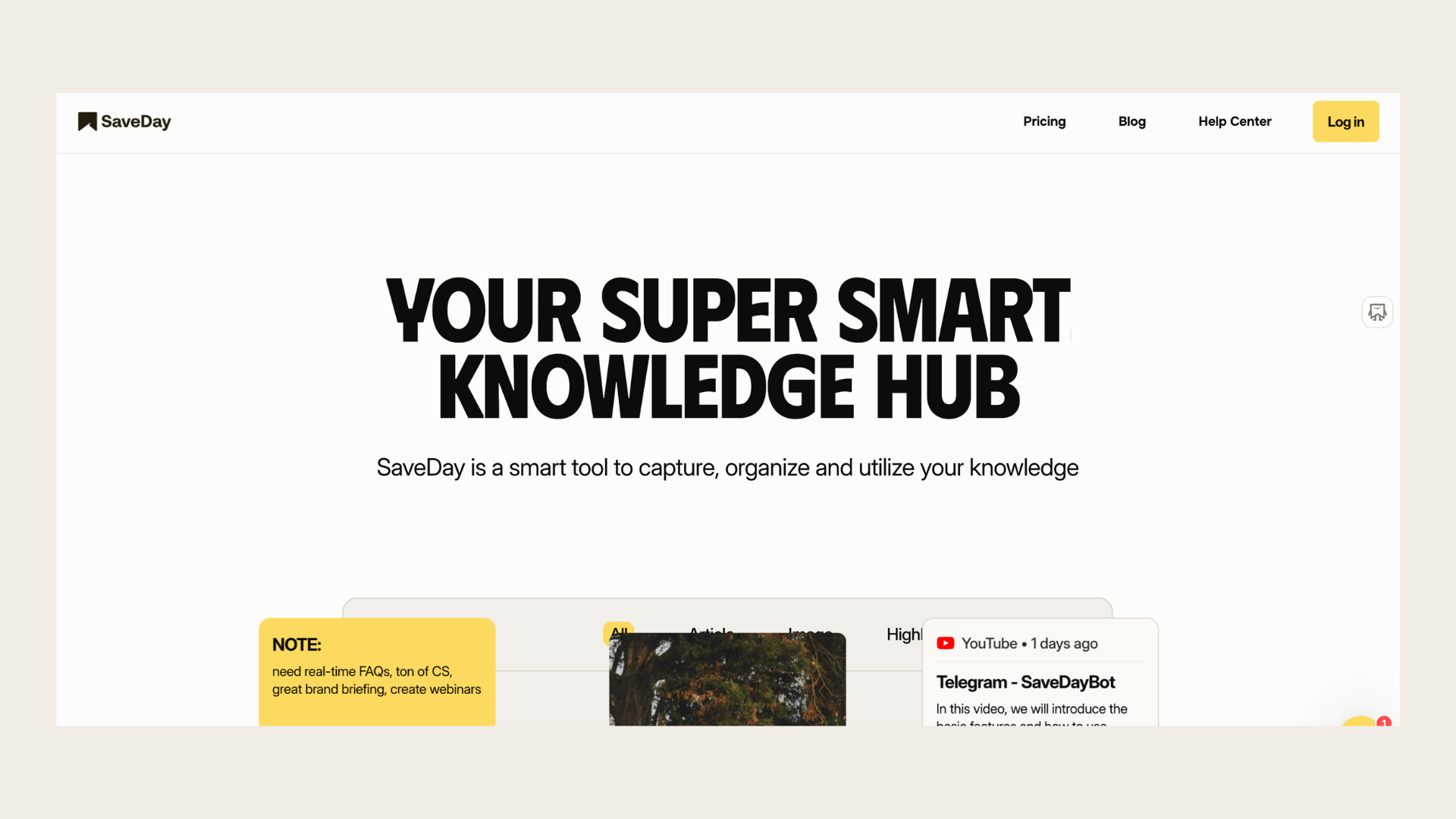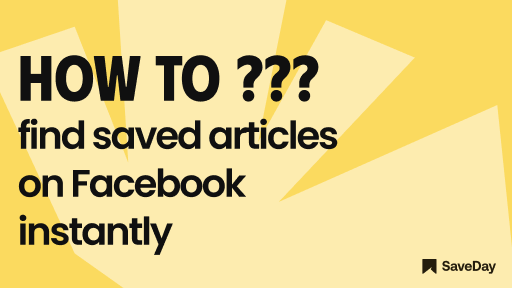
Tired of losing those gem articles you saved on Facebook? Say no more! Get ready to master how to find saved articles on Facebook in a snap with our handy guide.
1. When you save an article on Facebook, where does it go on desktop?
The desktop version of Facebook offers a straightforward method for how to find saved articles on Facebook. Here are two ways to quickly locate your saved posts:
Navigate through the menu
Step 1: Log in to your Facebook account
Step 2: If "Saved" is not listed under "Explore", click on "See More"
Step 3: Choose "Saved" from the expanded list to access a page displaying all your saved items
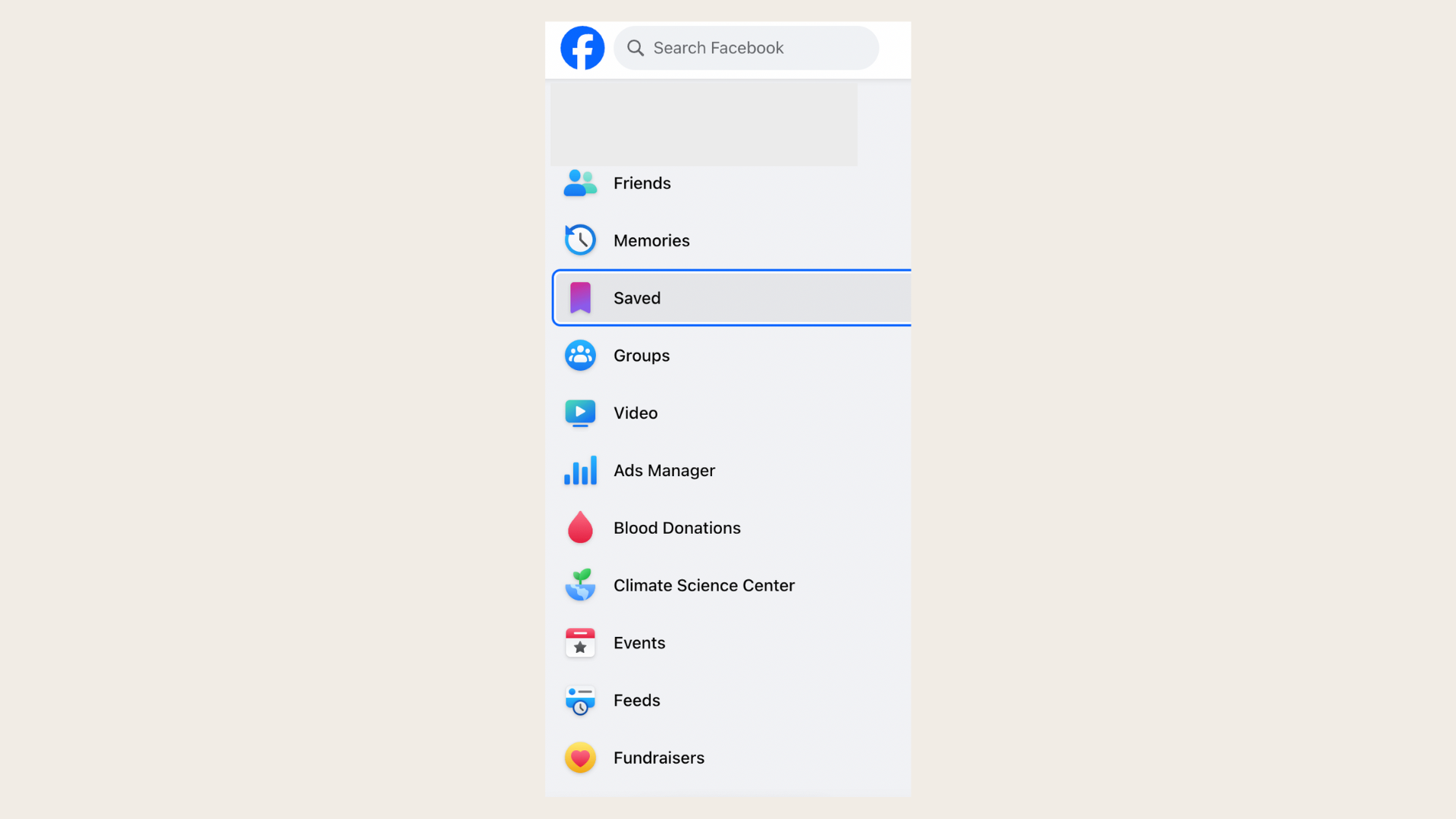
Use a direct URL for instant access
Step 1: Type https://www.facebook.com/saved/ into your browser's address bar
Step 2: Press Enter
This will immediately redirect you to a dedicated page showcasing all your saved Facebook posts, photos, and videos.
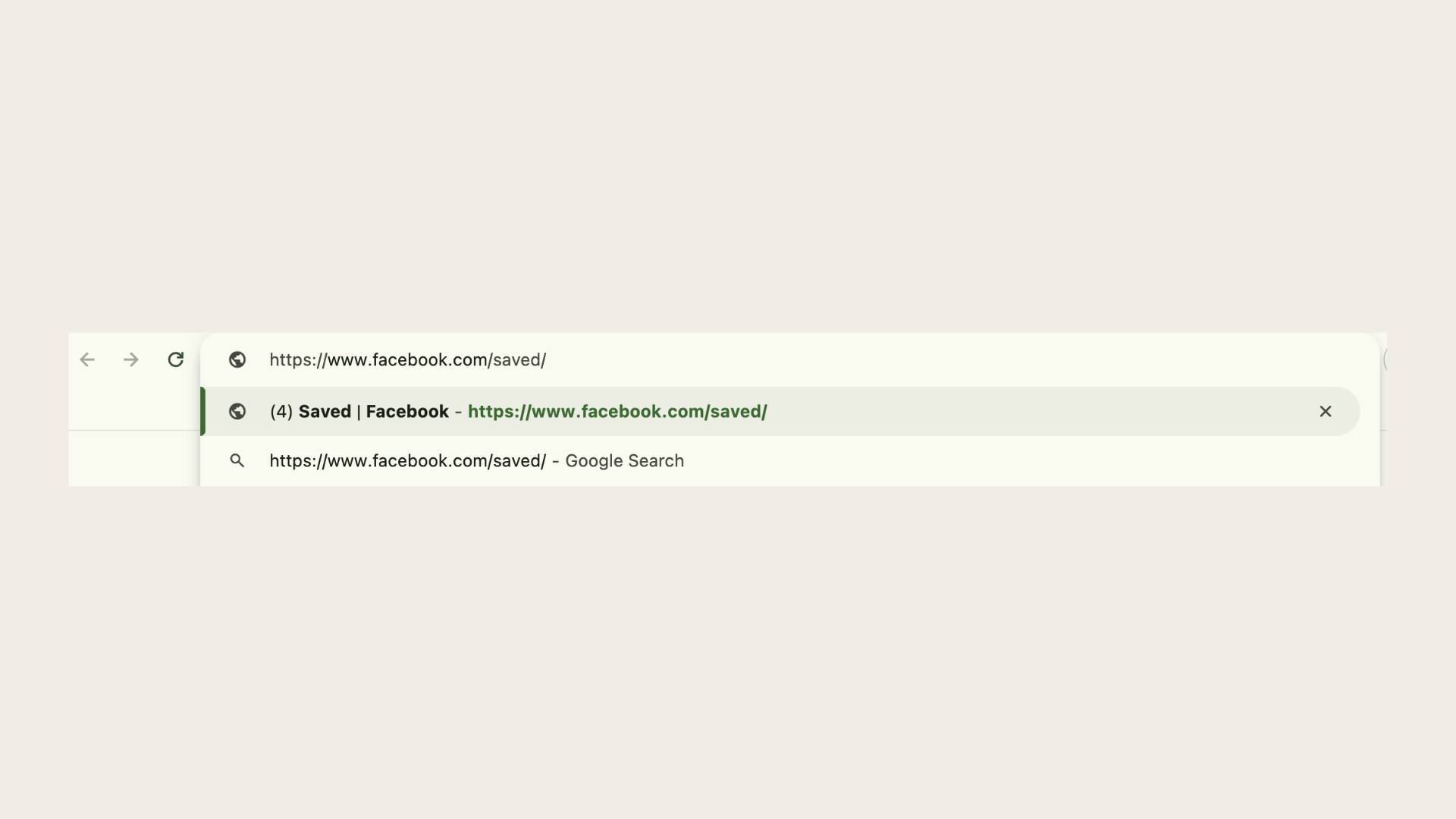
2. How do I find my saved posts on Facebook Mobile?
Can't find your saved Facebook posts on mobile? Let's make it as easy as finding your phone in your pocket!
Step 1: Click on the menu on the top right corner of Facebook
Step 2: Select "Saved"
Step 3: Choose the item you wish to view
3. How do I search for an article I saved on Facebook with the Search Functionality?
Have you ever saved an article on Facebook and then struggled to find it later? Fear not! With Facebook's search functionality, locating your saved articles is a breeze. Here are two tips for how to find saved articles on Facebook efficiently:
How do you search for saved Facebook posts by keyword?
Step 1: Open the Facebook app or website and log in to your account
Step 2: Navigate to the search bar located at the top of the screen
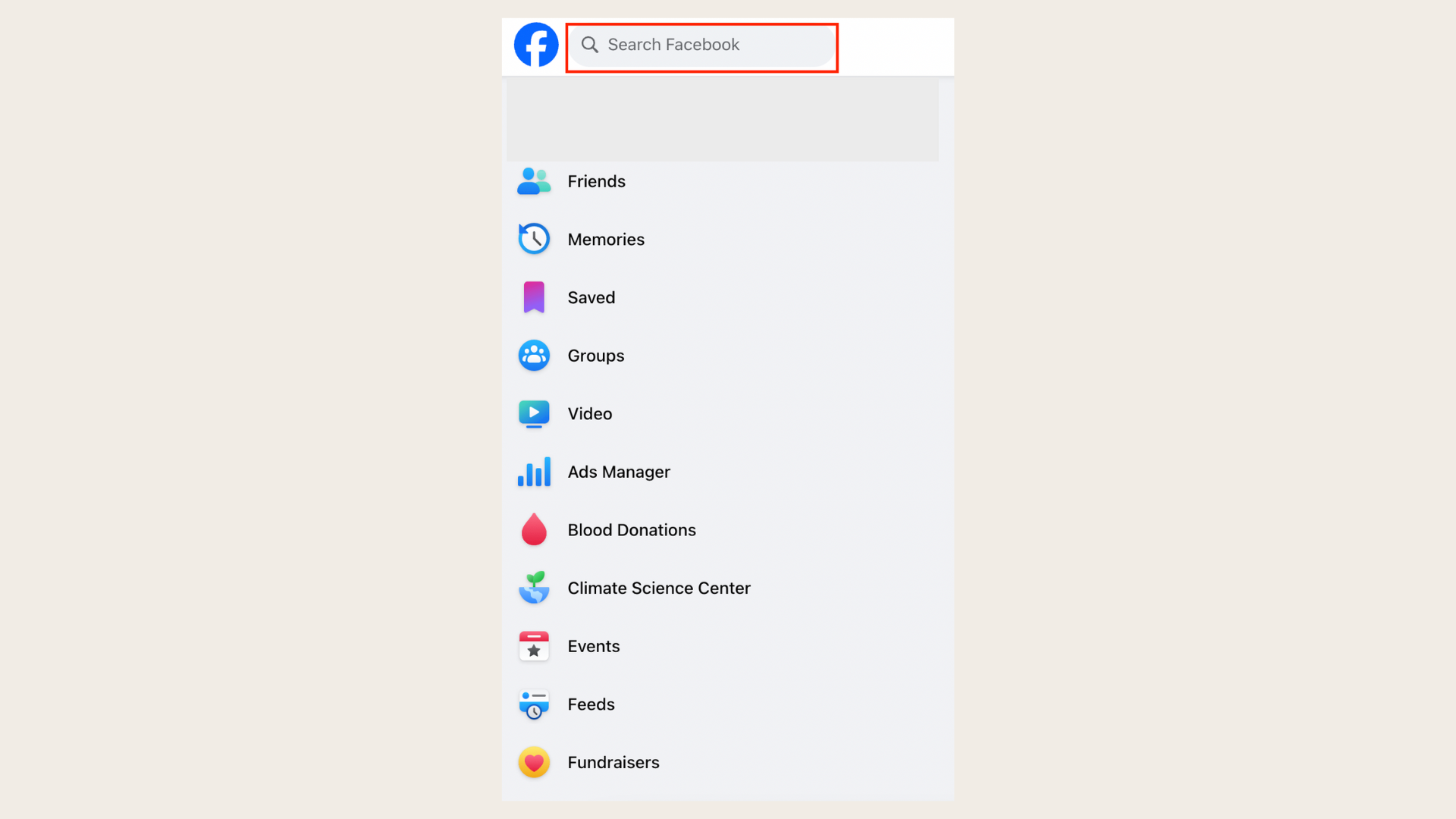
Step 3: Type in keywords related to the article you're looking for
For example, if you saved an article about gardening tips, you could type "gardening tips" into the search bar
Step 4: Hit enter or tap on the search icon to view the search results
Step 5: Scroll through the results to find the article you saved
Facebook will prioritize showing results from your saved items
Where are search filters on Facebook?
After entering your keywords into the search bar, you can further refine your search results by utilizing filters.
Step 1: Tap on the "Filters" option located below the search bar
Step 2: Choose the "Saved" filter from the available options
Facebook will now display search results limited to your saved items, making it easier to find the article you're looking for amidst other content.
This is how to find saved articles on Facebook while saving time and frustration.
With these two tips, searching for saved articles on Facebook becomes a simple and efficient process. Say goodbye to endless scrolling and hello to finding your saved articles with ease!
4. How to organize to find saved articles on Facebook effectively?
Another tip for how to find saved articles on Facebook easily is to organize them for. Here are two tips to help you effectively organize your saved articles:
How can I create a collection on Facebook?
Step 1: Open the Facebook app or website and navigate to your saved items
Step 2: Look for the option to create a new collection or folder. On the desktop, this may be labeled as "Create Collection", while on mobile devices, it might appear as a plus icon or similar. Click or tap on this option to create a new collection
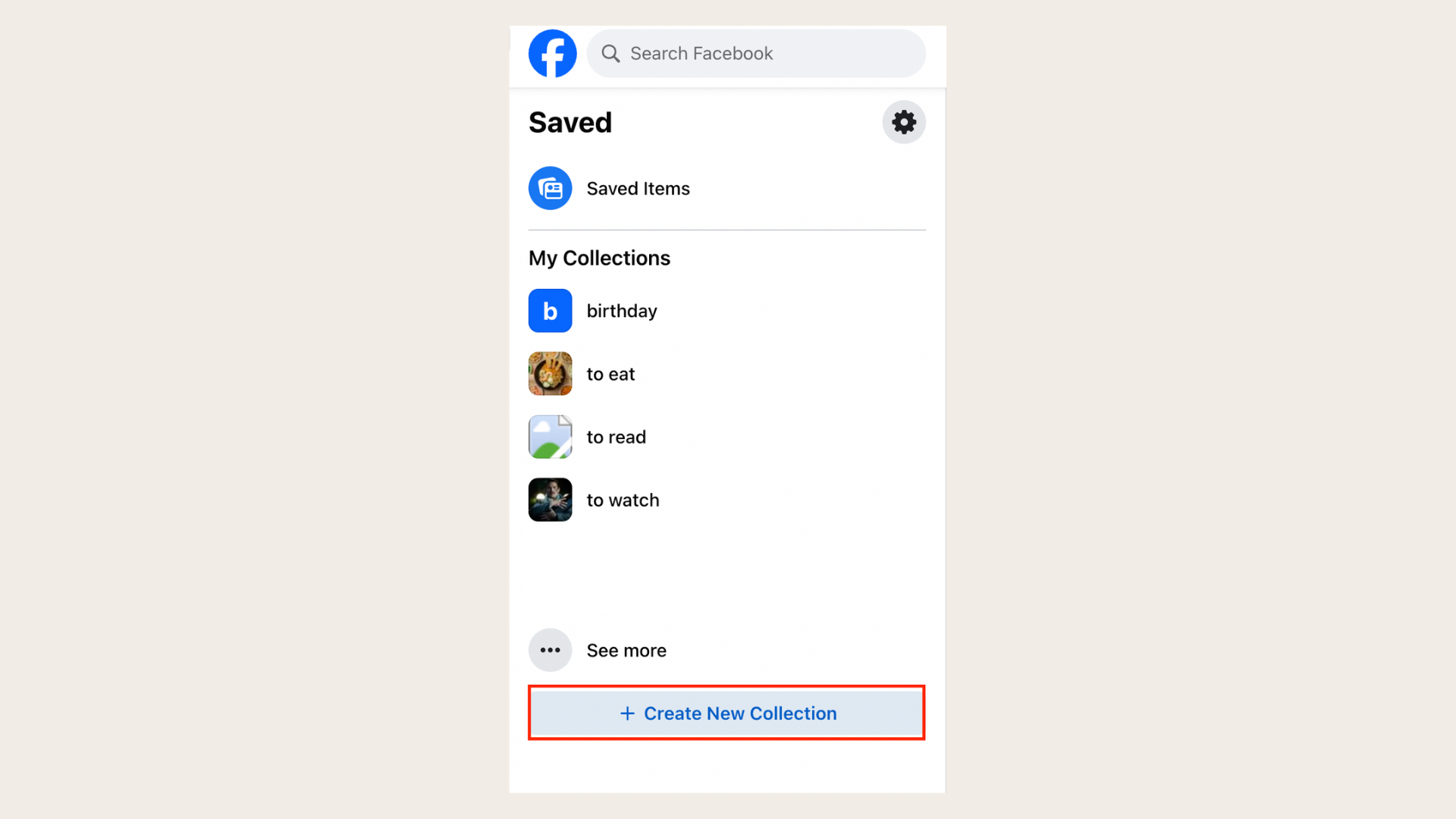
Step 4: Give your collection a descriptive name that reflects the type of articles it will contain. For example, you could create collections for "Recipes", "Travel Inspiration", or "Work Resources"
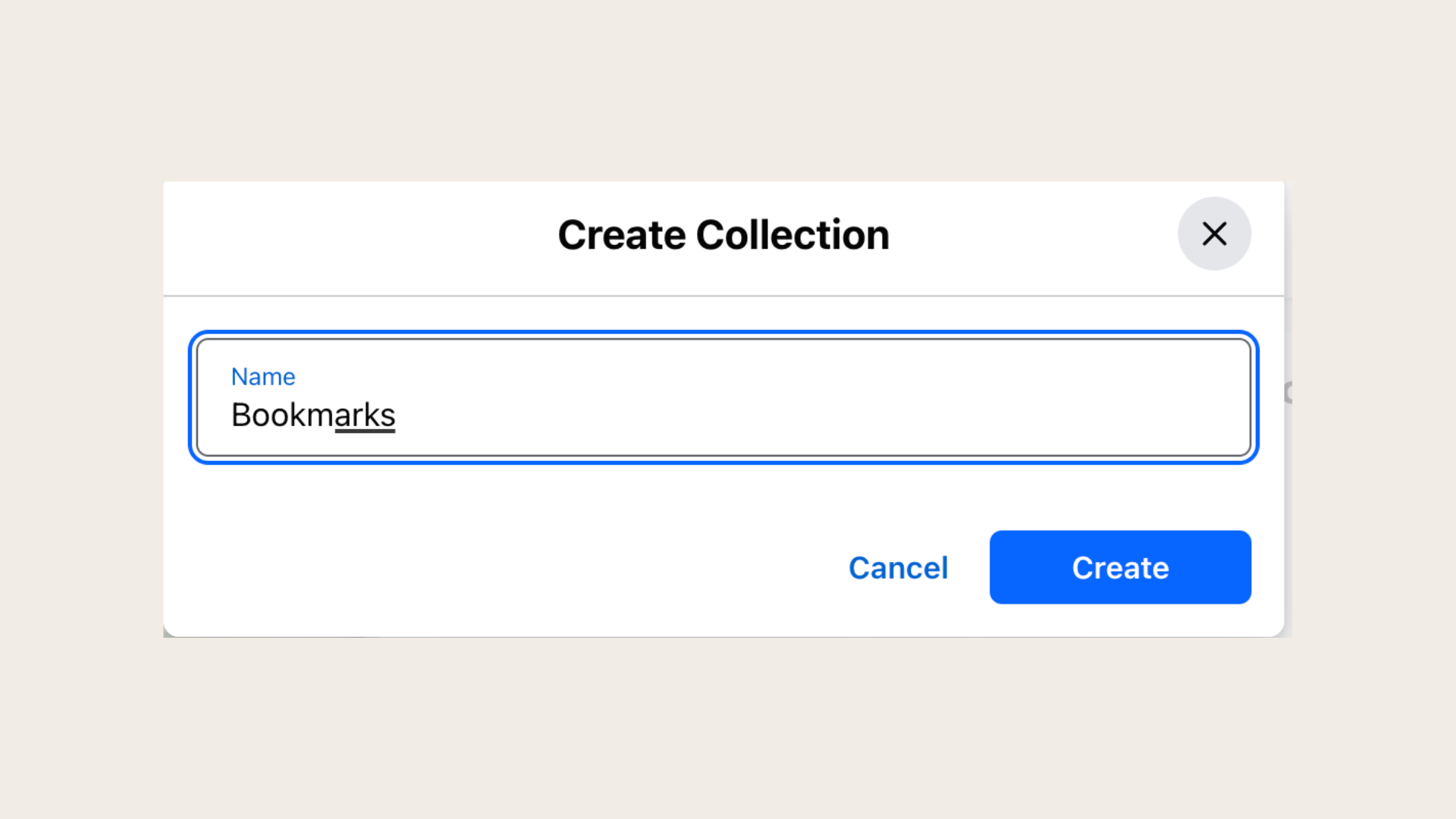
Step 5: Once your collection is created, you can begin adding saved articles to it. Simply select the articles you want to include and move them to the appropriate collection
Creating custom collections allows you to organize your saved articles into specific categories or topics, making them easier to browse and reference in the future.
How do you tag an article on Facebook?
As you save articles on Facebook, consider adding tags to them to help categorize and sort them.
When saving an article, you may have the option to add tags or labels to it. Alternatively, you can add tags to saved articles after the fact by editing their details.
Choose tags that are relevant to the content of the article and will help you easily identify it later. For example, if you save an article about healthy eating, you could tag it with labels like "Healthy Recipes" or "Nutrition Tips".
Once tagged, you can use the search bar to quickly find articles with specific tags. Simply type the tag into the search bar, and Facebook will display all saved articles associated with that tag.
5. How to manage saved articles on Facebook with Reminders
To prevent accumulating too many saved posts and stay updated without clutter, use reminder settings provided by the platform.
Can you customize Facebook notifications?
To ensure you receive important updates from your saved items, adjust alerts based on your preferences. Follow these steps:
Step 1: Go to the Saved Items page
Step 2: Click the gear icon at the top left for “Reminder Settings”

Step 3: Choose daily or weekly reminders
Step 4: Optionally, turn off notifications entirely
By adjusting these settings to fit your needs, you can stay informed while keeping your archive clutter-free.
How do I prioritize posts on Facebook based on relevance or priority?
It's crucial to keep stored items well-organized for easy access, especially when managing multiple projects. When it comes to how to find saved articles on Facebook, consider these tips:
- Create separate folders for different topics
- Prioritize content based on urgency
- Delete outdated material regularly to maintain a tidy workspace
6. Can I download saved posts from Facebook?
If you're considering deleting your Facebook account or simply want to safeguard your data, you can easily create an offline archive of all your content from the social network.
Can I download saved posts from Facebook to my Desktop?
If how to find save articles on Facebook is too complicated for you, you can download saved posts from Facebook. There are 2 ways to do it.
How to request a download of your Facebook information from Accounts Center?
Step 1: Navigate to your profile picture located at the top right corner, then access "Settings and privacy"
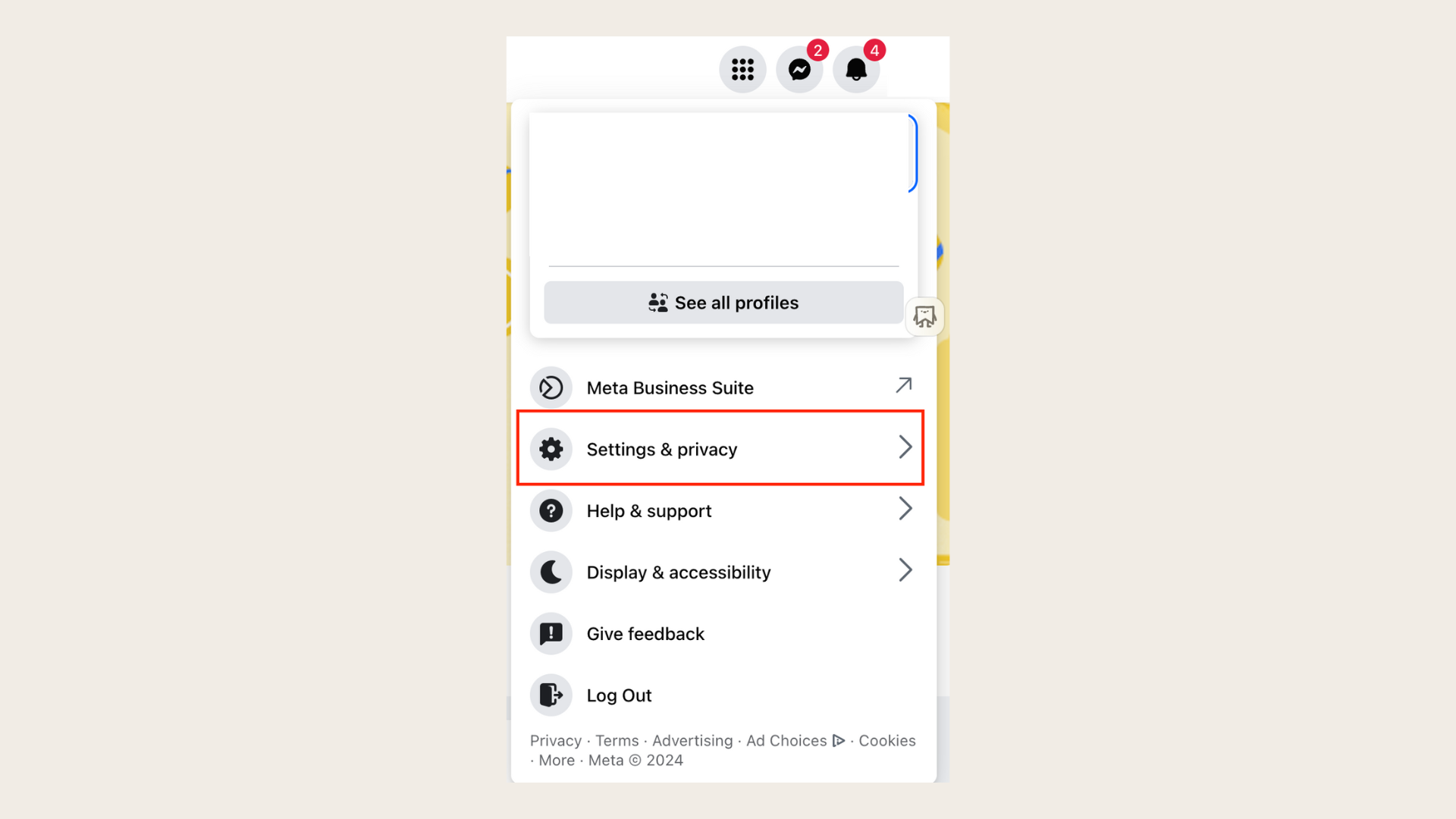
Step 2: Inside the Settings menu, click on "Settings"
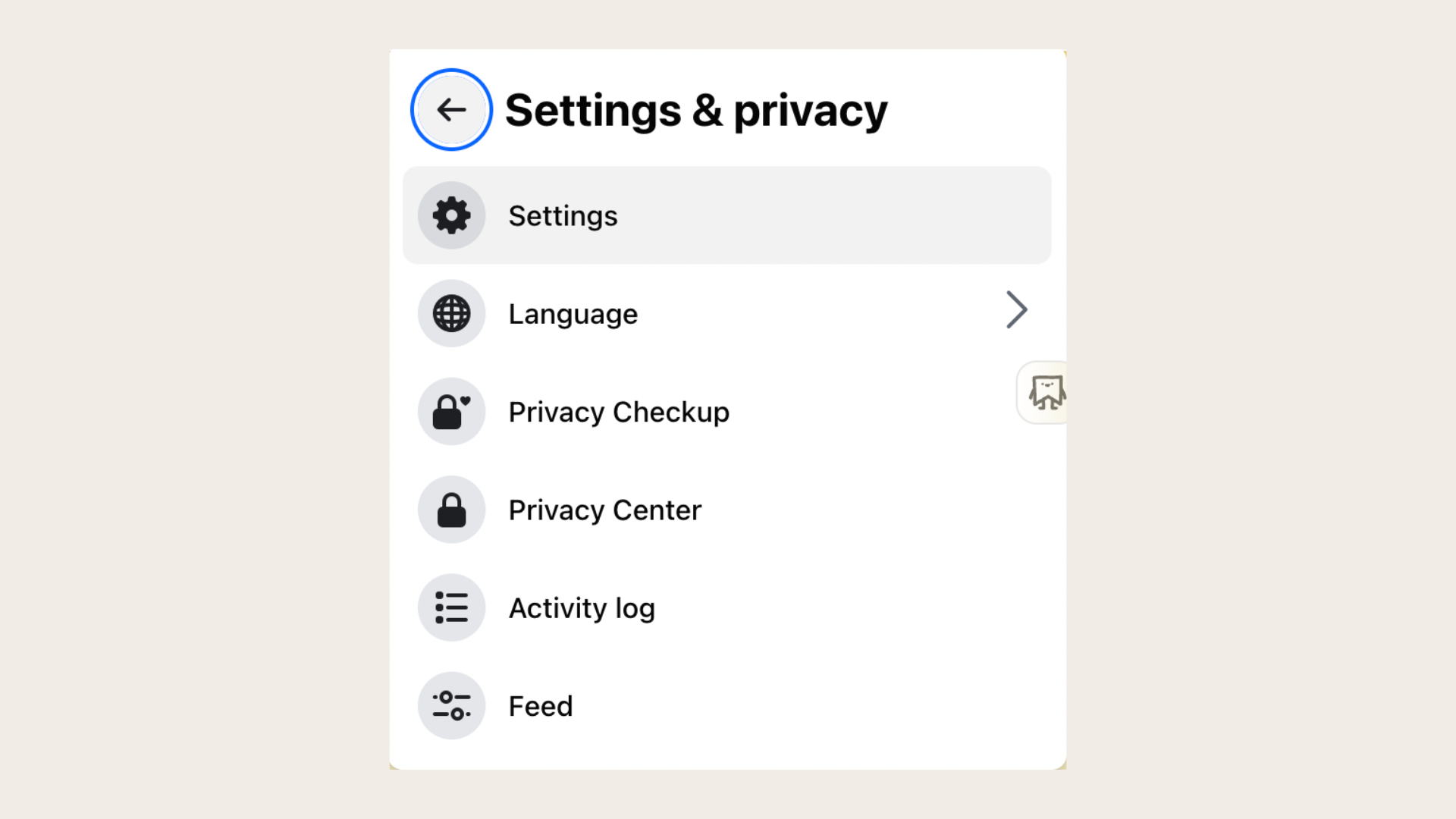
Step 3: Select "Accounts Center"
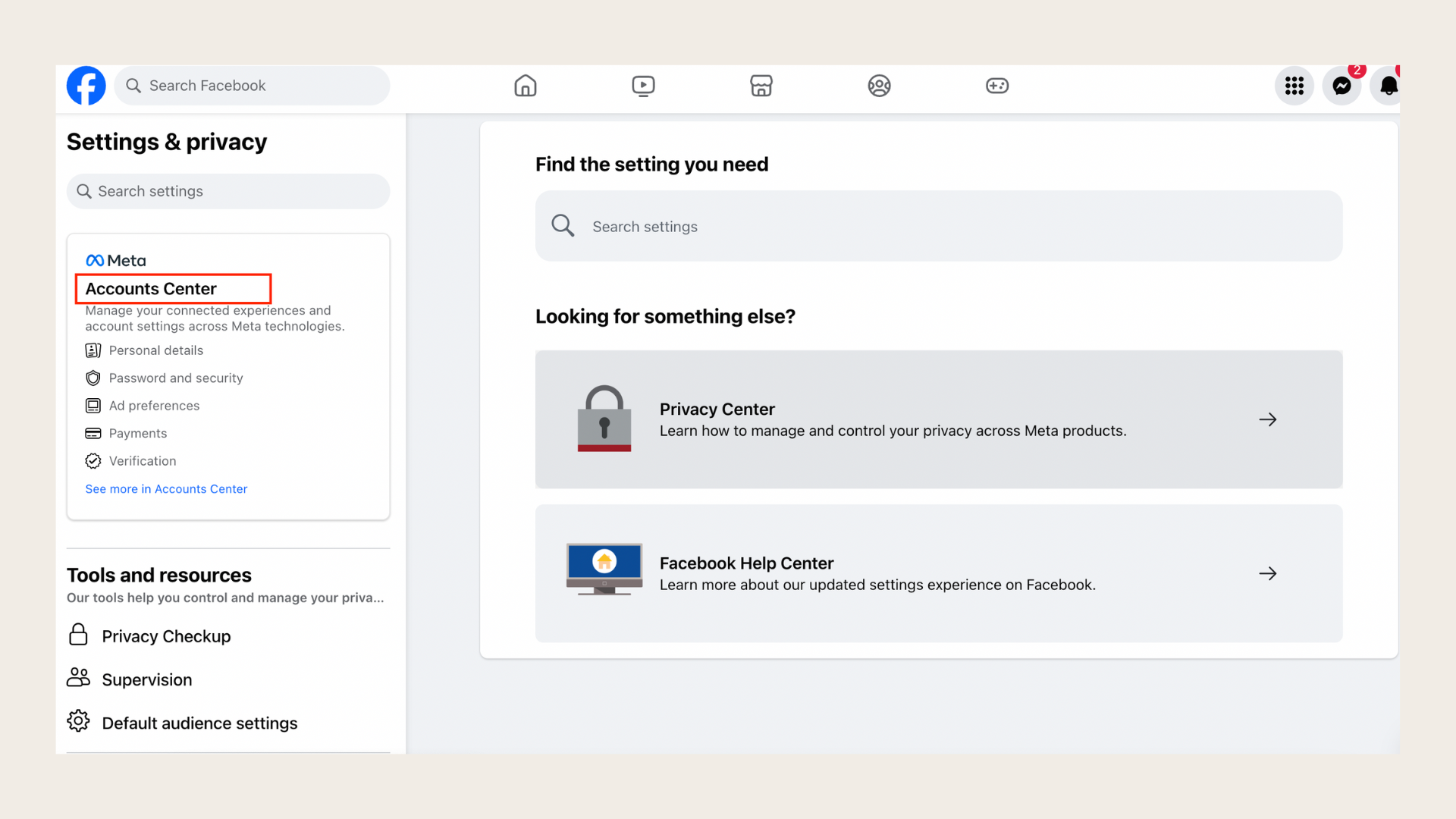
Step 4: Go to "Your information and permissions"
Step 5: Choose the option "Download your information"
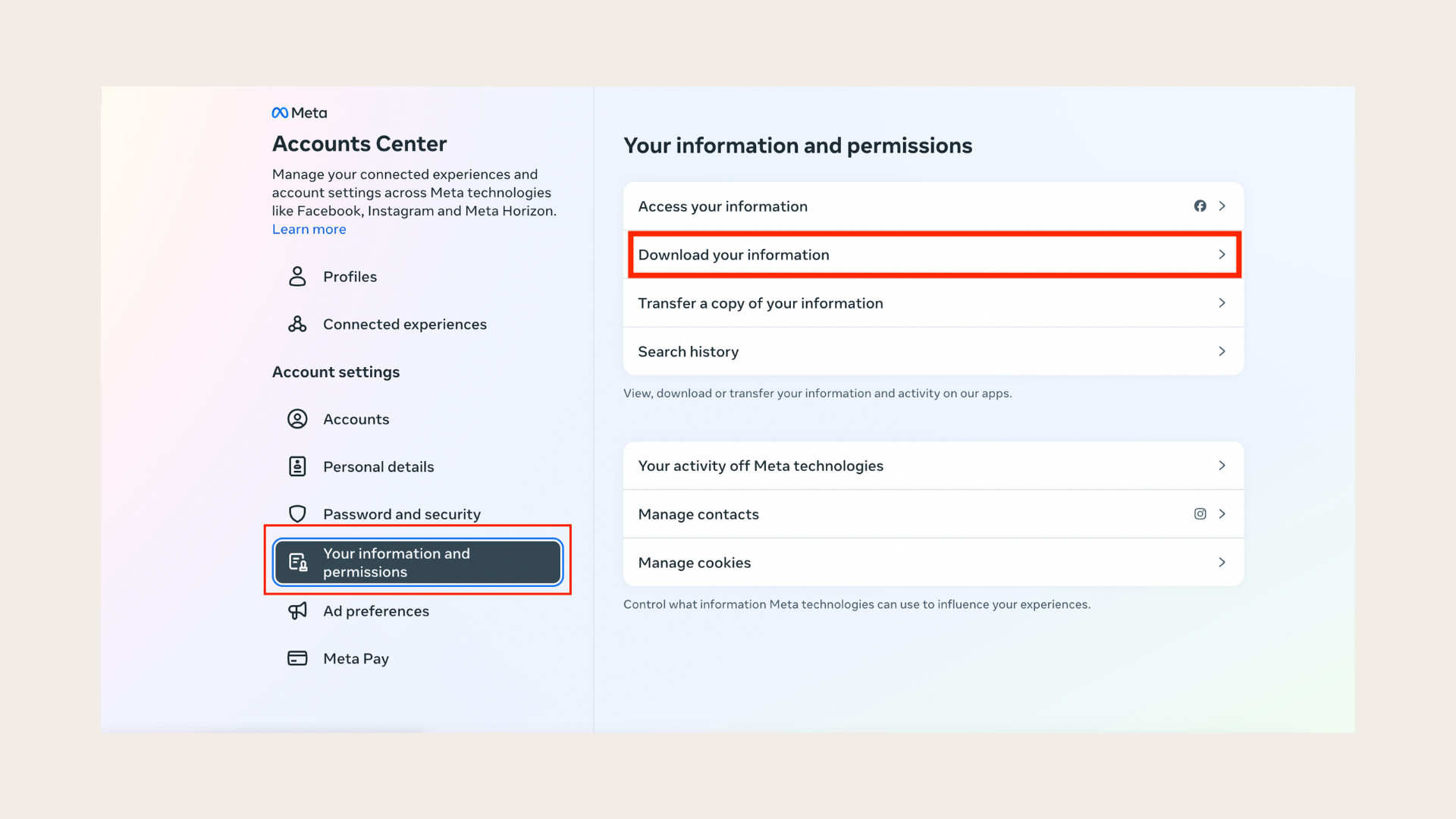
Step 6: Next, click on "Download or transfer information"

Step 7: Pick the profiles from which you wish to download information and click "Next"
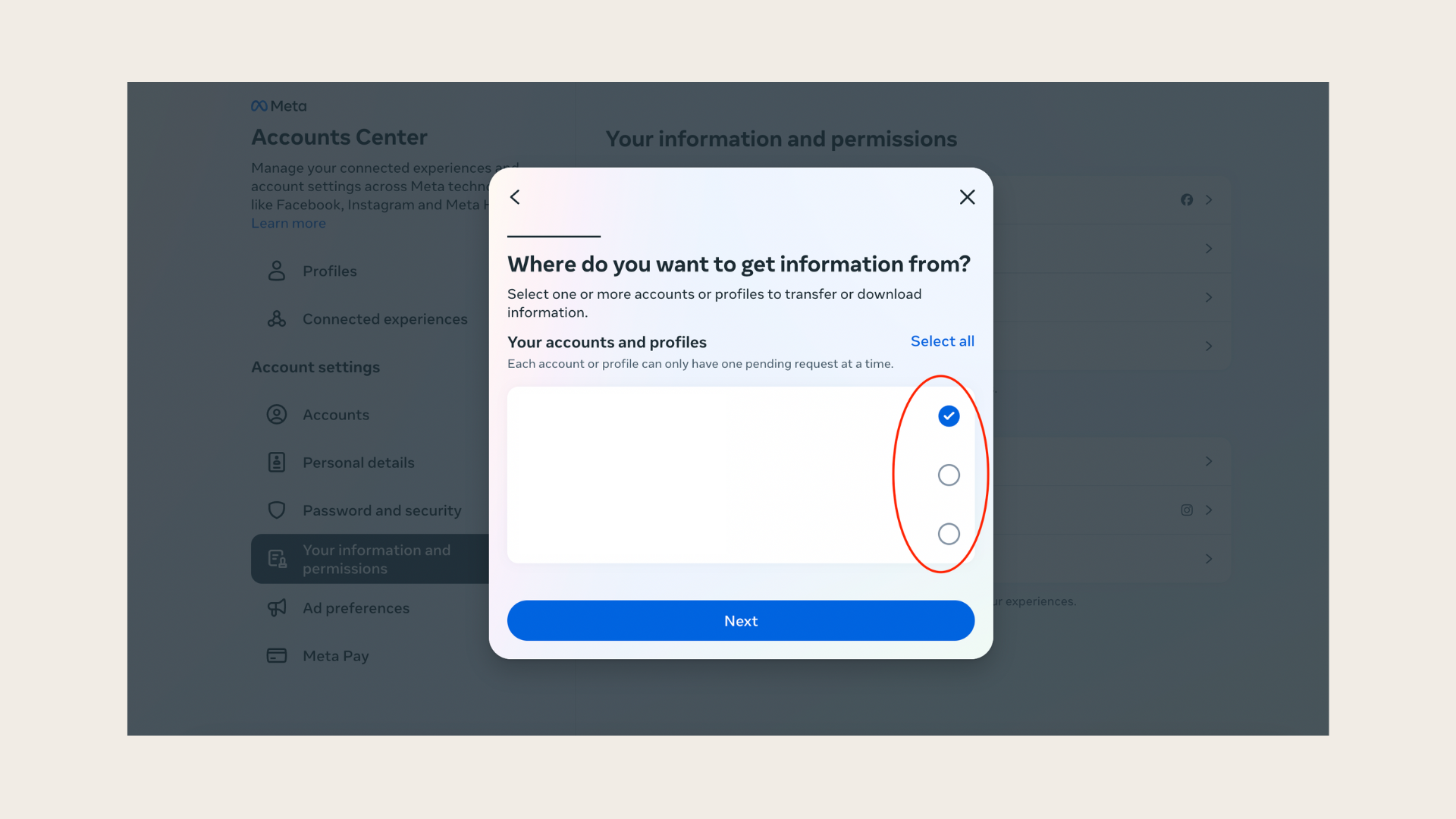
Step 8: Decide on the amount of information you want to download, and then click "Next". Remember, if you opt for specific types of information, you can further specify which kinds, including data logs
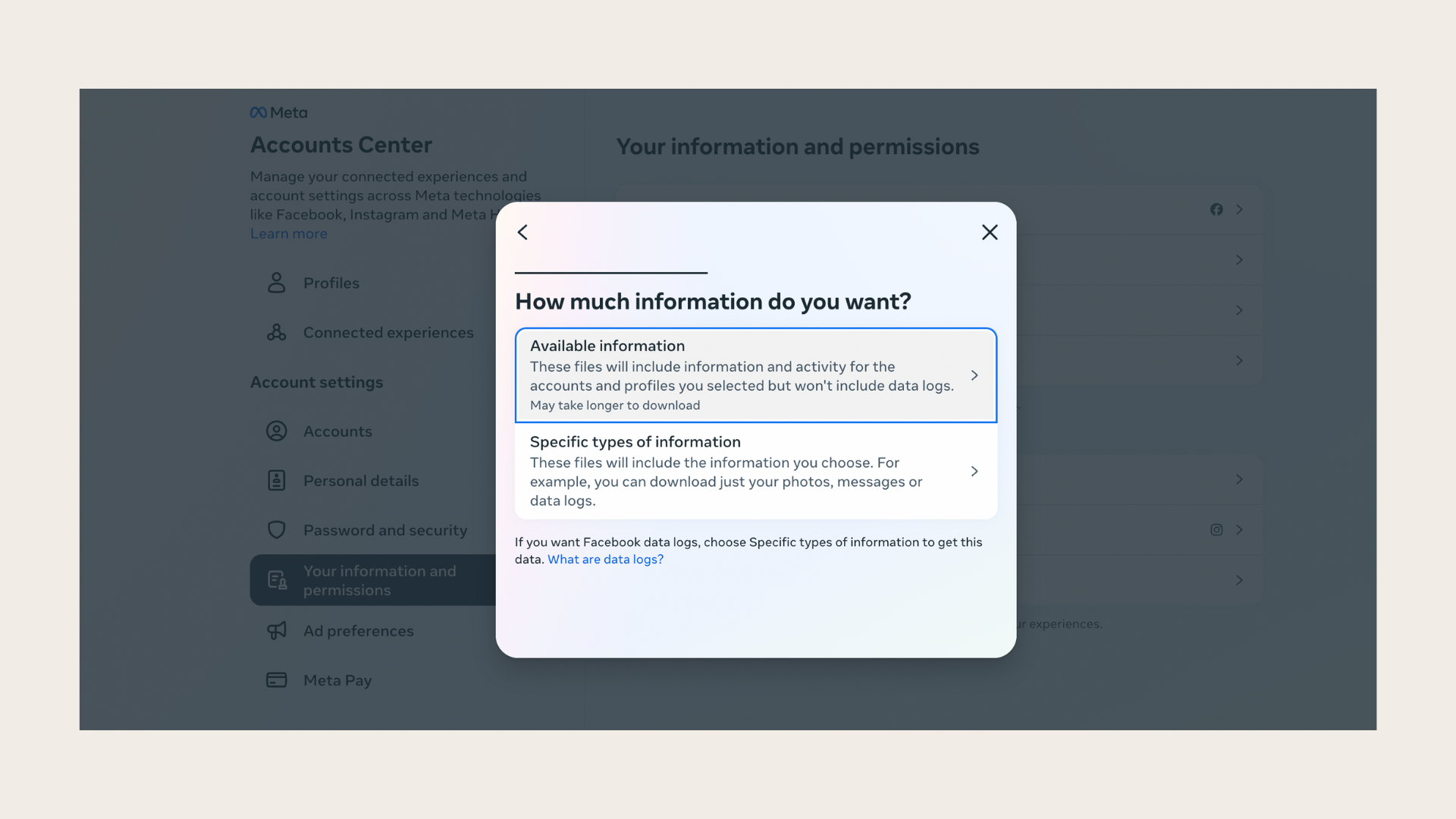
Step 9: Select whether you want to download the data to a device or directly transfer it to a destination, then click "Next"
Step 10: If you opt for transferring to a destination, you'll have the opportunity to select the destination and schedule future transfers. Note that you might need to sign in to the destination's app or website
Step 11: Once you've chosen the destination and frequency, click "Start transfer". You'll need to input your Facebook profile password
Step 12: If you choose to download to a device, select your preferred file options
Step 13: Finally, click "Submit request" to complete the process
How to request a download of your Facebook information from your settings?
Step 1: Click on your profile picture at the top right
Step 2: Choose "Settings & privacy", then click "Settings"
Step 3: In the left column, select "Download your information"
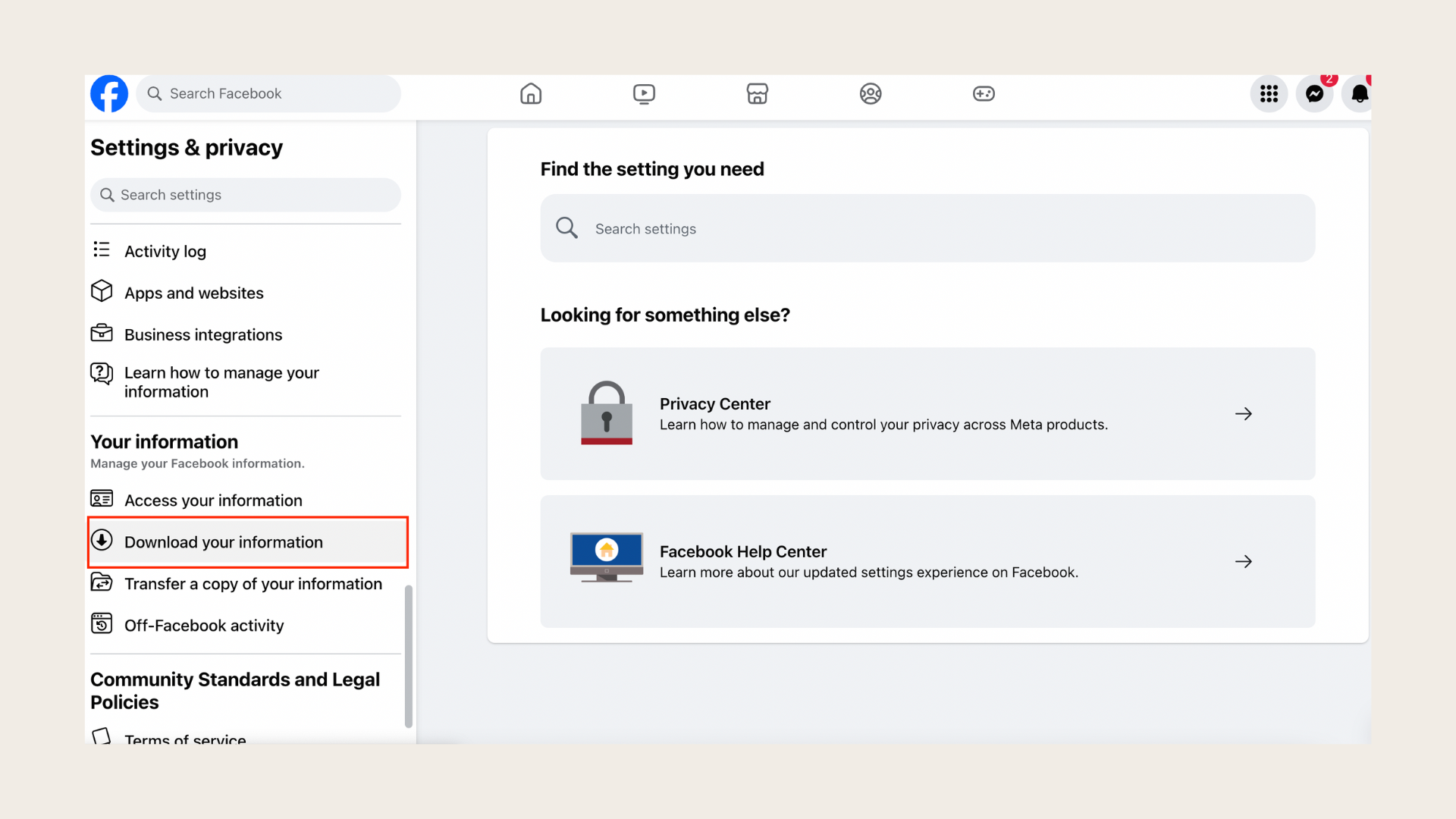
Step 4: Click "Continue"
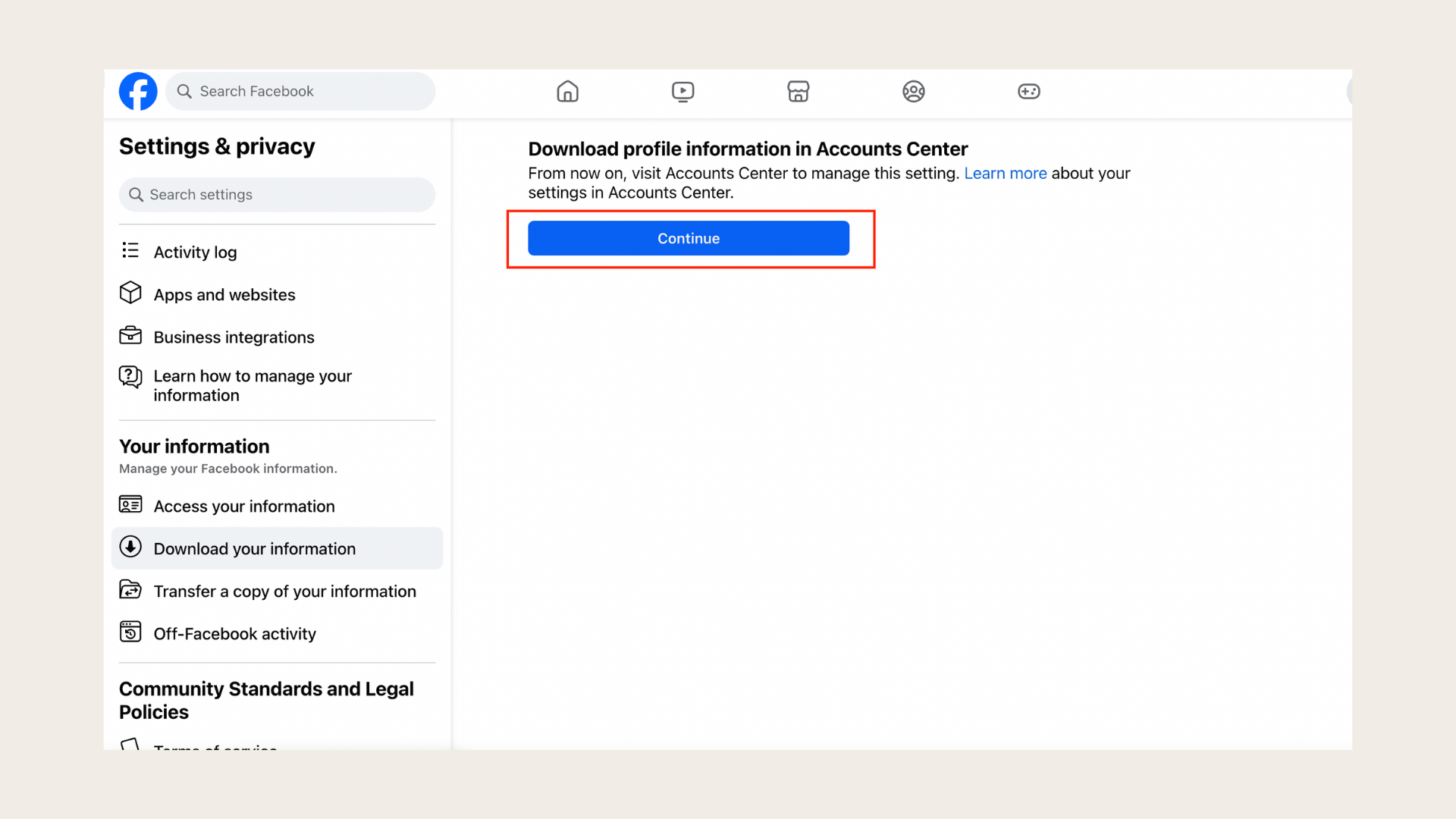
Step 5: Select "Download or transfer information"
Step 6: Choose the profiles you want data from and click "Next"
Step 7: Decide how much data you want and click "Next". You can choose specific types of information if needed
Step 8: Decide whether to download to a device or transfer to a destination, then click "Next"
Step 9: If transferring, choose the destination and frequency, then click"Start transfer". You'll need to enter your Facebook password
Step 10: If downloading to a device, choose your file options and click"Submit request"
Step 11: Your download request will appear as "Pending". Once ready, you have 4 days to access it from the Available downloads section in Accounts Center or Facebook settings
Step 12: You'll receive email and Facebook notifications when your download is ready. Remember, the download will only be available for a limited time
Step 13: If you requested a transfer, you'll be notified when it's completed, and you can find it in the Previous transfers section of the Transfer your information tool
Can I download saved posts from Facebook to my mobile device?
If you primarily use Facebook on your iOS or Android device, you can also download your data directly to your mobile device rather than knowing how to find saved articles on Facebook. Here's how to do it on the Facebook mobile app:
Step 1: Open the Facebook app and tap on "Menu"
Step 2: Scroll down and expand the "Settings & Privacy" section
Step 3: Tap on "Setting"
Step 4: In the "Your Information" section, select "Download Your Information"
Step 5: Choose the categories of data you want to include in the download
Step 6: Customize the Date Range, Format, and Media Quality according to your preferences
Step 7: Tap on "Create File"
Step 8: Once your download is ready, Facebook will notify you. Follow the provided instructions to download your password-protected backup
7. How to find saved articles on Facebook with third-party tools?
But why settle for basic saving functionality and stay limited to the Facebook platform? Try out how to find saved articles on Facebook with third-party tools! With tools like SaveDay, you can save, highlight, annotate, set reminders, and more – all in a snap! No more app-hopping or getting lost in tech chaos. SaveDay works everywhere, on any device. Plus, it even sums up articles and videos for you! So, why stick to Facebook's basic features when you can zoom ahead with SaveDay?