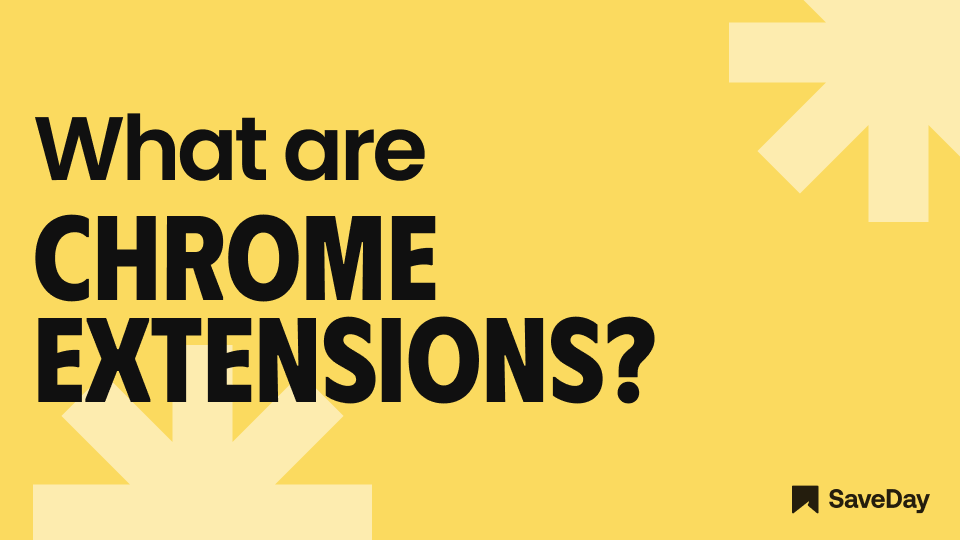
Chrome extensions are small software functionalities designed to enhance the browsing experience and modify the Chrome browser.
With Chrome extensions, users can customize and personalize their browser, increasing productivity, enhancing security, and accessing additional functionality.
These extensions add new features, automate tasks, and save time, providing a range of benefits to users.
In this beginner's guide to Chrome extensions, we will explore what they are and how they can improve your browsing experience.
What are Chrome extensions?
A Chrome extension is a small program that makes the Chrome browser better.
It uses HTML, CSS, and JavaScript to change how the browser works and add new features. Extensions can do things like adding buttons, menus, or toolbars to help you do things more easily.
They also let you change how websites look or work, like making the text bigger or removing distracting elements.
Extensions can also connect with other services and give you extra tools right in the browser. For example, you can use extensions to save and organize bookmarks, take notes, or manage your tasks.
This makes it more convenient because you don't have to switch between different apps or tabs.
.png)
Another useful feature of extensions is that they can do tasks for you automatically, saving you time and effort.
They can fill out forms with one click, download files, or check for new updates. They also provide shortcuts for things you do often, so you can do them faster.
In summary, Chrome extensions are like little helpers for the Chrome browser.
They make it more customizable, give you extra tools, and can even do tasks for you automatically. Using extensions can make your browsing experience easier and more personalized.
How to find and install Chrome extensions?
Here is a step-by-step guide on how to find and install Chrome extensions:
Step 1: Access the Chrome Web Store
Open the Chrome browser and click on the three-dot menu in the top corner. From the menu, select "Extensions." Alternatively, type "chrome://extensions" in the address bar.
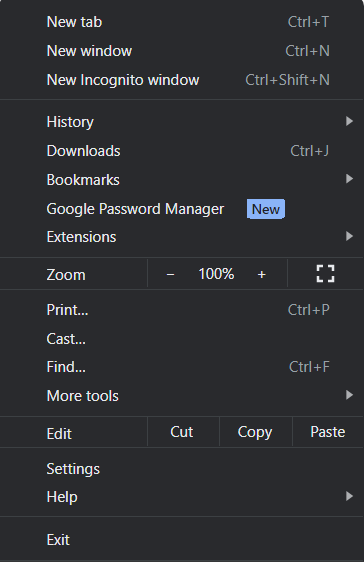
Step 2: Navigate and search
Once in the Chrome Web Store, use the search bar at the top left to enter keywords for the functionality you are looking for.
You can also browse through different categories such as Productivity, Social & Communication, or Shopping.
Step 3: Evaluate credibility and reliability
Before installing an extension, review its credibility and reliability. Check the developer's name and reputation, read user reviews and ratings, and examine the number of users and installations.
Be cautious if an extension requires excessive permissions unrelated to its functionality.
.png)
Step 4: Install the extension
Once you have found an extension you want to install, click on its card to open the details page. Read the additional information, reviews, and ratings to ensure it meets your requirements. Click the "Add to Chrome" button located on the top right of the details page.
Step 5: Confirm permissions
A dialog box will appear, displaying the permissions required by the extension. Review them carefully and ensure they align with your expectations. Click "Add extension" to proceed.
Step 6: Installation process
The extension will begin downloading and installing automatically. Once the installation is complete, you will see its icon appear in the Chrome toolbar.
Step 7: Configuration (if necessary)
Some extensions may require additional setup or configuration. Follow the instructions provided by the extension, if needed, to optimize its functionality.
Ensuring the security of Chrome extensions
Ensuring the security of Chrome extensions is essential to protect your browsing experience and personal data. Here are some important steps to follow:
1. Research before installing
Before installing any extension, research the developer and read user reviews to ensure their credibility and reliability. Stick to extensions offered by trusted developers or those with a strong reputation.
%2520(1)%2520(1)%2520(1)%2520(1)%2520(1)%2520(1)%2520(1)%2520(1)%2520(1)%2520(1)%2520(1)%2520(1)%2520(1).png)
2. Check permissions
When installing an extension, carefully review the permissions it requests. Be cautious if an extension asks for excessive permissions that seem unrelated to its stated functionality. Grant only the necessary permissions.
3. Update extensions regularly
Developers often release updates to address security vulnerabilities or improve functionality. To ensure your extensions are secure, keep them up to date. Enable automatic updates or manually check for updates regularly in the Extensions menu.
4.Remove unused extensions
Periodically review your installed extensions and remove any that you no longer use or need. Unused extensions can pose security risks if they are not regularly updated and maintained.
5. Be wary of untrusted sources
Stick to the official Chrome Web Store for installing extensions. Avoid downloading extensions from untrusted sources, as they may contain malicious code that can compromise your browser's security.
6. Use security software
Consider using security software or browser extensions specifically designed to enhance online security. These can provide an additional layer of protection against malicious extensions or websites.
In conclusion, Chrome extensions offer a wide range of functionalities and customization options for users, greatly enhancing their browsing experience.
However, it is crucial to prioritize safety when using these extensions to protect your privacy, security, and overall system performance.
If you're looking for a safe and reliable Chrome extension to try out, we highly recommend SaveDay - an AI bookmark manager extension. With SaveDay, you can bookmark much more than web links and articles, making it easy to read them later and find them whenever you need. So why wait?
Give SaveDay a try today!





